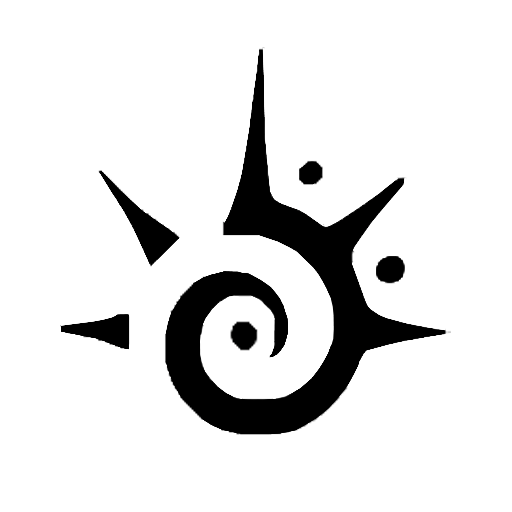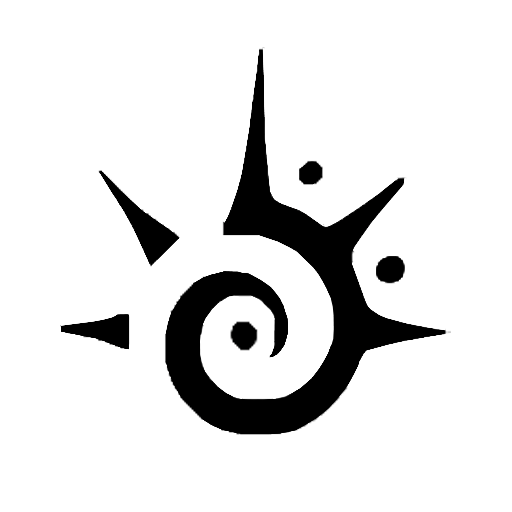How to Set Up Firestick in the USA
Firestick is a popular streaming device that allows you to access a wide range of entertainment content, including Indian channels. If you’re in the USA and want to watch Indian channels on Firestick, follow these simple steps to set it up:
1. Connect your Firestick to your TV: Plug the Firestick device into an available HDMI port on your TV. Make sure it’s properly connected and powered on.
2. Connect to Wi-Fi: Go to the settings menu on your TV and select “Network.” Choose the Wi-Fi network you want to connect to and enter the password if prompted. Once connected, your Firestick will be able to access the internet.
3. Sign in to your Amazon account: If you already have an Amazon account, sign in using your credentials. If not, create a new account by following the on-screen instructions.
4. Set up a Firestick PIN: To prevent unauthorized purchases or access to restricted content, set up a Firestick PIN. Go to “Settings” and select “Preferences” followed by “Pin” and create a 4-digit PIN of your choice.
5. Update your Firestick software: It’s important to keep your Firestick software up-to-date to ensure optimal performance. Go to “Settings,” select “My Fire TV,” then choose “About” and select “Check for Updates.” If there’s an update available, follow the prompts to install it.
6. Customize your Firestick settings: Explore the settings options on your Firestick to personalize your viewing experience. You can adjust display settings, audio settings, and enable/disable features according to your preferences.
Once you have completed these initial setup steps, you are ready to install the necessary apps to watch Indian channels on your Firestick. In the next sections, we will guide you through the process of installing the required apps and configuring them to access Indian channels.
Installing the Downloader App
To download and install the required apps for watching Indian channels on Firestick, we need to first install the Downloader app. Follow the steps below to get started:
1. Go to the home screen: Using your Firestick remote, navigate to the home screen of your Firestick device.
2. Search for the Downloader app: Once on the home screen, move to the top left corner and click on the magnifying glass icon to access the search bar. Type in “Downloader” and select the Downloader app from the search results.
3. Download and install the Downloader app: On the app page, click on the Downloader app icon and then select “Download” to start the download process. Once the download is complete, click on “Install” to install the app on your Firestick device.
4. Open the Downloader app: After the installation is complete, go back to the home screen and navigate to the “Your Apps & Channels” section. Scroll down to find and select the Downloader app to open it.
5. Enable JavaScript: In the Downloader app, you need to enable JavaScript to ensure smooth functionality. Click on “Settings” in the left sidebar, then select “Enable JavaScript” and set it to “Yes.”
6. Enter the URL: Now, go back to the home screen of the Downloader app and locate the URL field. Enter the URL of the app you want to install for Indian channels. You can find this URL on reliable websites or from the app provider.
7. Download and install the app: Once you’ve entered the URL, click on “Go” and the app will begin to download. Once the download is finished, the installation prompt will appear. Click on “Install” to install the app on your Firestick.
8. Access the app: After the installation is complete, you can find the app on your Firestick home screen or in the “Your Apps & Channels” section. Simply select the app to open it and start watching your favorite Indian channels.
By following these steps, you will have successfully installed the Downloader app and be ready to proceed to the next steps for enabling Indian channel apps on your Firestick.
Enabling Apps from Unknown Sources
In order to install apps from sources other than the official Amazon Appstore on your Firestick, you need to enable the option to install apps from unknown sources. By following these steps, you can easily enable this setting:
1. Go to the settings menu: Using your Firestick remote, navigate to the home screen and click on “Settings” located at the top of the screen.
2. Select “My Fire TV” or “Device” option: In the settings menu, scroll right and click on “My Fire TV” or “Device” option, depending on your Firestick version.
3. Choose “Developer Options”: In the “My Fire TV” or “Device” menu, scroll down and select the “Developer Options” section.
4. Enable “Apps from Unknown Sources”: In the “Developer Options” section, you will find the “Apps from Unknown Sources” option. Click on it to turn it on. A warning message will appear, informing you about the potential risks of downloading apps from unknown sources. Confirm your choice by selecting “Turn On.”
5. Confirm the change: After enabling “Apps from Unknown Sources,” you will be asked to confirm your decision once more. Click on “OK” to finalize the change and exit the settings menu.
Now that you have enabled the option to install apps from unknown sources, you are ready to download and install the Smart IPTV app, which will allow you to access Indian channels on your Firestick. The next section will guide you through the process of downloading and installing the Smart IPTV app.
Downloading and Installing the Smart IPTV App
To watch Indian channels on your Firestick, you will need to download and install the Smart IPTV app. Follow these steps to get the app up and running:
1. Launch the Downloader app: Open the Downloader app on your Firestick. If you haven’t installed it yet, refer to the previous section for instructions.
2. Enter the URL: In the URL field of the Downloader app, enter the URL for downloading the Smart IPTV app. You can find this URL on reliable websites or from the app provider.
3. Download the Smart IPTV app: After entering the URL, click on “Go” to begin the download process. Wait for the download to complete. Once the download is finished, the installation prompt will appear.
4. Install the Smart IPTV app: Click on “Install” to install the Smart IPTV app on your Firestick. The installation process will take a few moments. Once it’s complete, you will see a confirmation message.
5. Open the Smart IPTV app: After the installation is complete, go back to the Firestick home screen and navigate to the “Your Apps & Channels” section. Locate the Smart IPTV app and select it to open.
6. Get the activation code: When you open the Smart IPTV app for the first time, you will be prompted to enter an activation code. Visit the Smart IPTV website on your computer or smartphone and follow the instructions to get an activation code for your Firestick.
7. Enter the activation code: Once you have the activation code, go back to your Firestick and enter it into the appropriate field in the Smart IPTV app. Click on “Submit” to proceed.
8. Access Indian channels: After entering the activation code successfully, the Smart IPTV app will be activated. You can now start exploring the app to access and watch Indian channels on your Firestick.
By following these steps, you will be able to download and install the Smart IPTV app on your Firestick, opening up a world of Indian channel options for your viewing pleasure.
Finding and Adding Indian Channel App URLs
Now that you have the Smart IPTV app installed on your Firestick, you need to find and add the URLs of the Indian channel apps to the app’s playlist. Follow these steps to find and add the necessary URLs:
1. Search for Indian channel apps: Use your preferred search engine to find Indian channel apps that are compatible with the Smart IPTV app. Some popular options include JioTV, Airtel Xstream, and YuppTV. Look for the official websites or reliable sources to ensure authenticity.
2. Locate the URL: Once you find the desired Indian channel app, navigate to its official website or reliable source to find the URL necessary for adding the app to your IPTV playlist. The URL may be provided on the website or in the app’s documentation.
3. Launch the Smart IPTV app: On your Firestick, go to the home screen and open the Smart IPTV app. It should be available in the “Your Apps & Channels” section.
4. Access the settings: Once the app is open, press the remote’s “Menu” button and select “Settings” from the menu options.
5. Enter the URLs: In the settings menu, locate the “Playlist” option and click on it. Here, you will find a field to enter the URLs of the Indian channel apps you want to add. Use the on-screen keyboard to enter the URLs one by one.
6. Save the playlist: After entering the URLs, press the “Save” button to save the playlist. The Smart IPTV app will validate the URLs and load the channel list accordingly.
7. Access the Indian channels: Once the playlist is saved, go back to the app’s home screen. You will now see the Indian channel apps you added in the playlist. Select any Indian channel app to start streaming your favorite shows and content.
By following these steps, you will be able to find and add the URLs of Indian channel apps to the Smart IPTV app’s playlist on your Firestick. This will allow you to access and watch a wide range of Indian channels directly on your device.
Configuring the IPTV App for Indian Channels
After adding the Indian channel app URLs to the playlist in the Smart IPTV app, you need to configure the app to ensure smooth playback and access to your desired Indian channels. Follow these steps to configure the IPTV app:
1. Open the Smart IPTV app: Go to the Firestick home screen and open the Smart IPTV app. It should be listed under the “Your Apps & Channels” section.
2. Access the channel list: Once the app is open, navigate to the channel list by selecting the “Channel List” option in the app’s menu. You will see all the Indian channels available in your playlist.
3. Select your desired Indian channel: Scroll through the channel list and select the Indian channel you want to watch. The app will load the channel’s live stream.
4. Adjust stream settings (optional): If necessary, you can adjust the stream settings to optimize the playback experience. You can change the resolution, aspect ratio, and other video settings to suit your preferences.
5. Navigate through the channels: Use the app’s remote control or navigation buttons to switch between different Indian channels in your playlist. You can explore the available channels and find the ones that offer the content you’re interested in.
6. Manage your favorites (optional): The Smart IPTV app allows you to add channels to your favorites list for quick access. If there are specific Indian channels you frequently watch, you can add them to your favorites by selecting the channel and clicking on the “Add to Favorites” option.
7. Explore additional features: Depending on the IPTV app you’re using, there may be additional features available. Some apps offer features like recording, program guides, and on-demand content. Explore the app’s menu and settings to discover and utilize these additional functionalities.
By following these steps, you will be able to configure the IPTV app for Indian channels on your Firestick. Enjoy seamless streaming of your favorite Indian shows, movies, and more at your convenience.
Troubleshooting Tips for Firestick and Indian Channels
While watching Indian channels on your Firestick, you may encounter some common issues that can disrupt your viewing experience. Here are some troubleshooting tips to help you resolve these issues:
1. Check your internet connection: Ensure that your Firestick is connected to a stable and reliable internet connection. Poor or intermittent connectivity can cause buffering or playback issues. Restart your router or move closer to the Wi-Fi source if needed.
2. Restart your Firestick: Sometimes, a simple restart can fix common issues. Go to the Firestick settings, select “Device” or “My Fire TV,” then choose “Restart.” Wait for your Firestick to reboot and try streaming again.
3. Clear app cache: If you’re experiencing frequent freezing or buffering, you can clear the cache of the IPTV app. Go to the Firestick settings, select “Applications,” then choose “Manage Installed Applications.” Locate the IPTV app, select it, and click on “Clear Cache.”
4. Update the app: Check for any available updates for the IPTV app. Outdated versions can cause compatibility issues and performance problems. Go to the Firestick settings, select “Applications,” then choose “Manage Installed Applications.” Locate the IPTV app, select it, and click on “Update” if an update is available.
5. Restart the app: If you’re facing issues with the IPTV app, try closing and reopening it. Press the home button on your Firestick remote to go back to the home screen, then navigate to the app and select it again.
6. Double-check the URL: If you’re having trouble adding the Indian channel app URLs to the IPTV app, ensure that you have entered the correct URL. Check for any typos or errors in the URL. If needed, try re-entering the URL or finding an alternative source.
7. Contact customer support: If you’ve tried all the troubleshooting steps and are still experiencing issues, reach out to the customer support of the IPTV app or the Indian channel app. They may be able to provide specific guidance or solutions based on your situation.
By implementing these troubleshooting tips, you can overcome common issues with your Firestick and Indian channels. Enjoy uninterrupted streaming of your favorite Indian content on your Firestick!
Additional Options for Watching Indian Channels on Firestick
While the Smart IPTV app offers a convenient way to watch Indian channels on your Firestick, there are additional options available for accessing Indian content. Here are some alternatives you can explore:
1. Official Indian streaming apps: Many popular Indian channels and content providers have developed their own streaming apps that are available on the Amazon Appstore. Examples include Hotstar, SonyLIV, Zee5, and Voot. Simply search for these apps on your Firestick’s app store, download, and install them to access a wide range of Indian channels and content.
2. Third-party streaming apps: There are also various third-party streaming apps available that offer Indian channels and content. Apps like ThopTV, Redbox TV, and Mobdro provide a diverse selection of Indian channels. While these apps may not be available on the official Amazon Appstore, you can still install them using the Downloader app and accessing the URLs provided by trustworthy sources.
3. Subscription services: Consider subscribing to dedicated Indian streaming services like JioTV, Airtel Xstream, YuppTV, or Sling TV, which provide comprehensive packages of Indian channels. Some of these services may require a separate subscription or additional fees, but they often offer a wider selection of channels and better streaming quality.
4. HDHomeRun device: If you already have a HDHomeRun device connected to your home network, you can use it to watch Indian channels on your Firestick. HDHomeRun allows you to stream live TV from your cable or satellite provider. By connecting the HDHomeRun device to your network and downloading the official HDHomeRun app on your Firestick, you can access Indian channels that are available through your TV subscription.
5. Screen mirroring: If you have a smartphone or tablet with the desired Indian channel apps installed, you can use screen mirroring or casting features to mirror your device’s screen onto the Firestick. This allows you to watch Indian channels directly from your mobile device on the larger screen of your television.
With these additional options, you have more flexibility in accessing Indian channels on your Firestick. Explore the various apps, services, and devices mentioned to find the solution that best suits your preferences and needs.