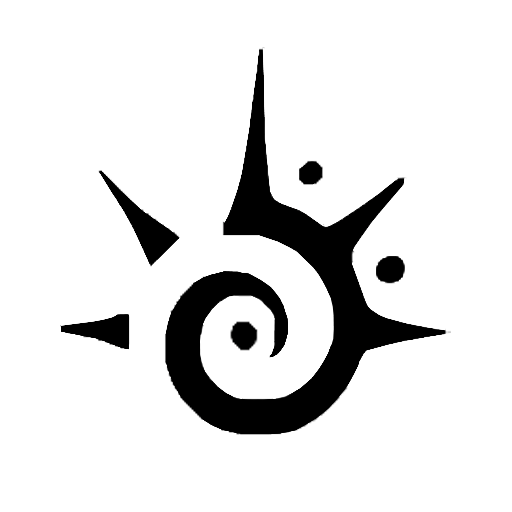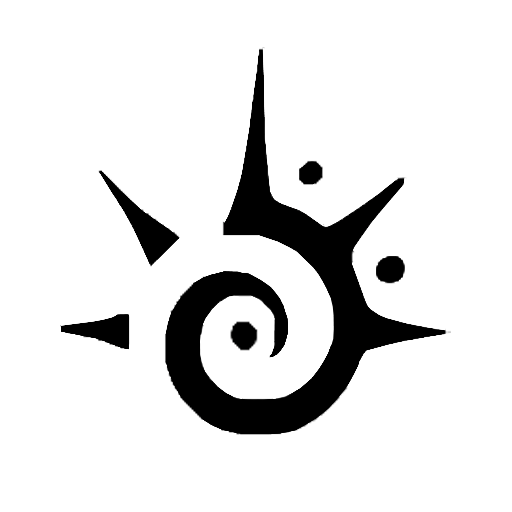One of the highest-valued acquisitions and accepted doorbell cameras by most of users is the Ring video doorbell camera.
This doorbell camera is comparatively equipped with many more advanced features than the other doorbell models.
But one thing about the ring doorbell camera that most of the users experience hesitation about is how to turn off its camera recording when it’s not needed to record.
But f, You can learn the best way to Save Ring Doorbell Video Without Subscription.
However, in this article, I am going to share some easy steps about how you can disable the ring camera recording. So, let’s get started.
Tips on How to Do it
Ring camera now comes with upgraded Modes functions (Disarmed, Home, and Away modes) that you can change via the ring app to stop the camera recording.

- First, launch the Ring App.
- Click on the left corner top of the screen where you can see three lines.
- Click on the Settings.
- Then you can see ‘Modes’ and tap here( To see the Modes option, you must enable the modes features and you can see here ‘Enable Modes’).
- Then select the two Modes you want among the three options(Disarmed, Home, and Away).
- By clicking each mode, you can see the camera option and turn it off as you wish to from the options.
- Then click on the toggle switch to go to the Motion Detection and Live View Options and turn them both off.
- Click on the right corner of the top where you can see the ‘Save’ option.
Let’s enjoy this video tutorial “How To Stop Recording on Ring”
1. Disarmed Mode:
The Disarmed mode allows you the freedom of moving in and out of your home without any alarm. You can also customize the detect motion feature of the camera whether you want to get the detection of movement or not. For instance, if you want to avoid the alarms when you stay home, you can switch off the motion detection on the camera via the ring app.
This mode will also stop any motion alerts from being sent to your phone. To set your camera to Disarmed Mode:
- Open the Ring app and tap the 3 lines in the top left corner.
- Select “Devices” from the menu.
- Find the device you want to disarm and tap on it.
- Tap “Device Health” and then select “Disarmed Mode.”
- Your camera is now in Disarmed Mode and will not record or send motion alerts.
2. Home Mode:
The home mode allows you to move independently inside your house without getting any alerts but still, the outside camera is activated. In this mode, you can also customize the detection feature whether it will detect the movement or not. Besides, in the Home mode, you can also control the sensors that will monitor.
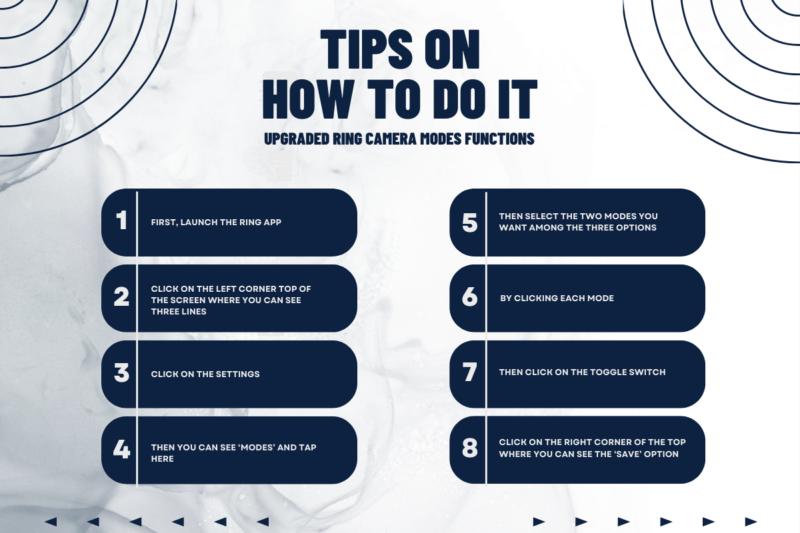
To stop your Ring Camera from recording with Home Mode, you’ll need to disable the feature in the app. Here’s how:
- Open the Ring app and tap the three lines in the top left corner to open the menu.
- Tap on “Devices” and then select your camera from the list.
- Tap on the settings cog in the top right corner of your camera’s page.
- Scroll down and toggle off “Home Mode.”
That’s all you need to do! Once you’ve disabled Home Mode, your camera will no longer record when it detects motion.
3. Away Mode:
If you want to get alert of the incidents occurring inside or outside of your home and get all the sensors activated, then you can select the Away mode. This mode allows recording both out and inside of your house. Like other modes, you can also control the camera in this mode whether you want motion detection.
There’s an Away Mode feature that will stop your camera from recording when it detects that you’re not home. Here’s how to set it up:
- Log into your Ring account and go to the Devices tab.
- Select the device you want to enable Away Mode for and click on the Settings cog icon.
- Scroll down to the bottom of the page and toggle on the Away Mode switch.
- That’s it! Your Ring camera will now stop recording when it detects that you’re not home.
You can set two options among the three modes on each doorbell camera and by clicking on each mode you can control the recording behavior of the camera.
Each Camera Modes Settings
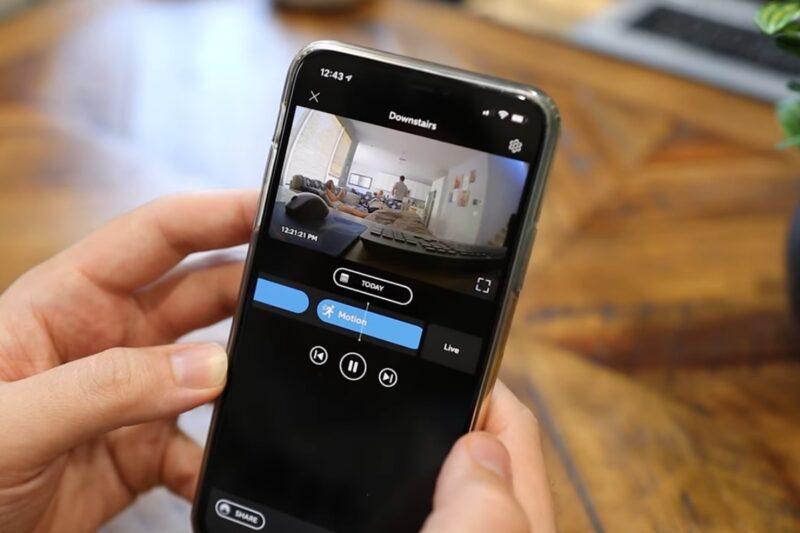
-
Motion Detection:
If you have a Ring security camera, you know that it’s always recording. That’s how it works – it’s designed to detect motion and then start recording. But what if you want to stop the camera from recording? Maybe you’re having a party and don’t want the camera to record all the action. Or maybe you just want to save some battery life and stop the camera from constantly being on.
Here’s how to stop your Ring camera from recording with motion detection:
- Open the Ring app on your phone.
- Go to the Devices tab.
- Select the device you want to disable motion detection for.
- Tap on Motion Settings.
- Toggle off the Motion Detection switch.
Now your Ring camera will no longer record when there is motion detected. It won’t detect any movement and you won’t get any notifications and snapshots.
-
Live View:
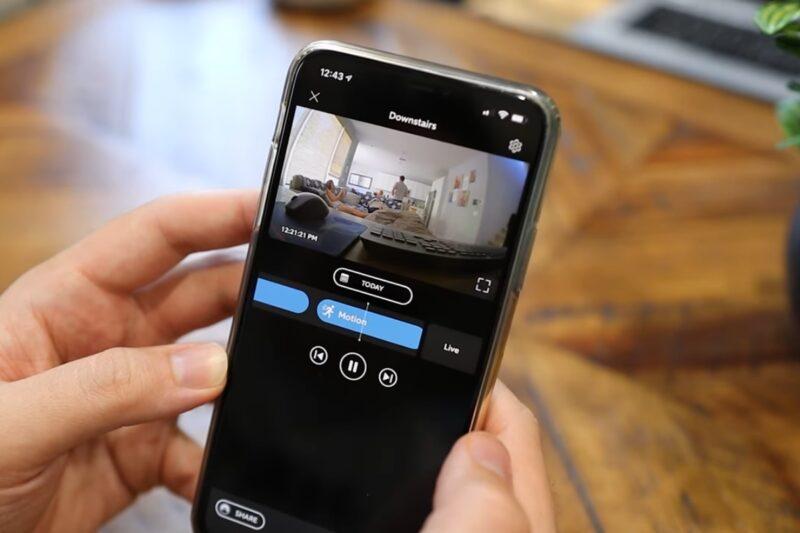
Even after turning off the motion detection, the live view via the ring app is still accessible, and if you want to turn off the live view option also then you can do it through the settings.
Here’s how:
- Open the Ring app and tap the Devices tab.
- Select the doorbell or camera you want to disable recording for.
- Tap Live View.
- Tap the three dots in the top right corner and select Stop Recording.
- Confirm by tapping Stop Recording again.
Your camera will now stop recording when you use Live View. Note that this will not affect other recordings, such as motion alerts or manually recorded videos.
FAQs
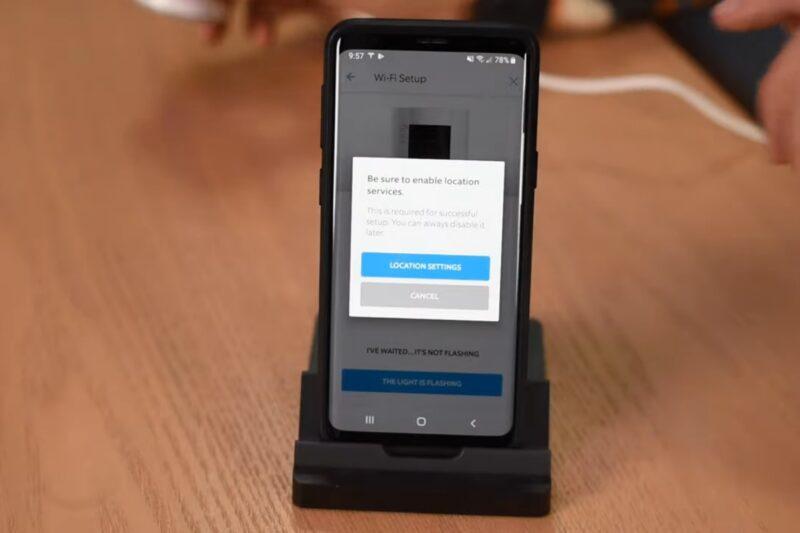
1. Can anyone change your Ring camera settings?
Yes, if you allow anybody to access your ring camera then he or she can access the camera modes and settings options and turn them on again.
So, to prevent access by anyone to your Ring camera settings options, turn off the shared user access. Go here to know how you can remove or turn off sharing access with anybody.
Read also, Does Ring Doorbell Work With Google Home? Step-by-Step Guide for 2024
2. Does Turning Off Wi-fi Disable a Ring Camera?
The short answer is no. Even if you turn off your Wi-Fi router, your Ring camera will still be able to function. That’s because the camera has its own internal battery that keeps it powered on even when there’s no power coming from your home’s electrical outlet.
However, there are some caveats to keep in mind. First, if you’re using a Ring Stick Up Cam battery-powered model, then yes, turning off your Wi-Fi will disable the camera. That’s because these models rely on Wi-Fi to stay connected to the internet and without it, they can’t function.
Second, even if you have aRing doorbell or another wired model, turning off your Wi-Fi will still impact the camera’s performance. That’s because these models still need Wi-Fi to stay connected to the internet in order to receive software updates and other important information. So while the camera will still work without Wi-Fi, it won’t be able to take advantage of any new features or bug fixes that come out.
3. How do I turn off my Ring without my parents knowing?
If you’re looking to turn off your Ring camera without your parents knowing, there are a few things you can do. One option is to simply unplug the device from its power source. Another is to disable the camera in the Ring app.
To unplug your Ring camera, locate the power cord and remove it from the outlet or battery pack. If your Ring is wire-free, simply remove the batteries. Once your Ring is unplugged or its batteries are removed, it will no longer function as a camera.
To disable the camera in the Ring app, open the app and tap on the “Devices” tab. Select the device you want to disable and then tap on the “Camera” icon. Toggle the “Camera” switch to the off position.
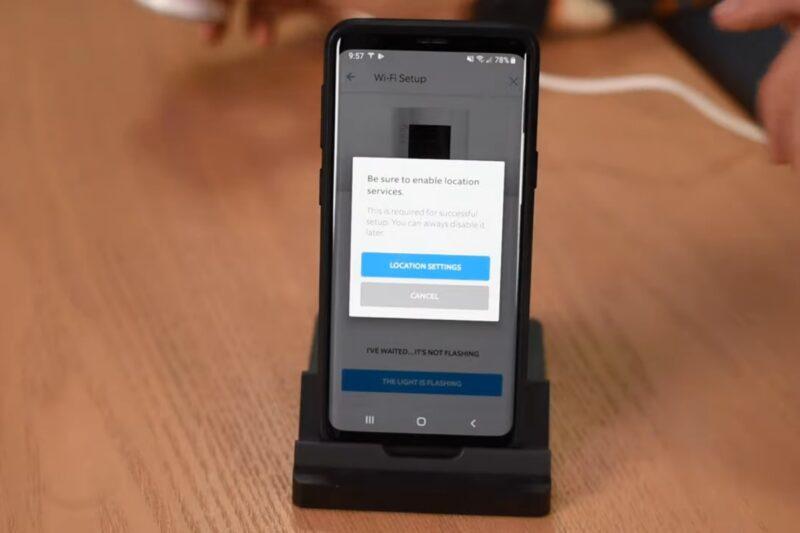
Summary
Now ring doorbell cameras are upgraded with more advanced features, so you can disable your ring camera using the Modes feature and customizing some settings.
So, if you want privacy for a particular time, then you can easily keep your ring doorbell camera off and turn it on again when needed.
In fact, to handle your smart doorbells you must require a good wifi connection in your home and so, before leaving, you can read our most popular articles:
Hopefully, these articles will help you most to get a better internet connection at your home.