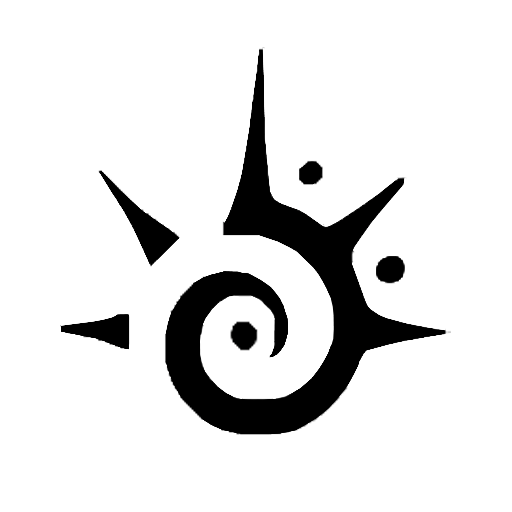One of the most common questions that people have when first using Tinder is why the pictures that they upload on the application are so zoomed in.
New users of the Tinder application will notice this immediately when trying to view pictures they have recently uploaded to the application. Most users will be frustrated to find the pictures they have taken significantly more zoomed in than when they were taken.
This guide will help you better understand why your Tinder photos are so zoomed in and also offer detailed methods for resolving these types of issues.
Why Does Tinder Zoom In On Pictures
The reason that Tinder pictures are so zoomed in is because of the cropping requirements set in place by the Tinder application. All images must be cropped from 9:16 to 4:5, which will cause all of the photos that you upload to appear zoomed in.
This can be frustrating and can lead to a picture that is not representative of the quality of the original photo you uploaded. There are a couple of things that you can consider when trying to resolve these types of issues listed below.
All of the methods in the list below have been proven to help resolve issues with zoomed-in pictures on Tinder. You should find the troubleshooting method that best fits your needs and use it help fix these problems and avoid them in the future.
How to Stop Tinder Zooming in on Pictures
Tip: Unfortunately, since Tinder required images to be cropped to the appropriate sizes, you can expect that most of your photos will eventually wind up appearing zoomed in once uploaded to the application. This may be frustrating, but as you use Tinder more you will likely get used to it and notice it less.
You should also consider the zoom issues that Tinder pictures are subject to when taking photos for the application. You can use this fact to help influence the way that you take your photos which can help you mitigate the zoomed-in nature of Tinder photos.
Fix 1: Crop Image To 4:5 In Your Camera Roll Before Uploading
One thing you can consider doing is pre-cropping the photo in your camera roll before uploading it to the Tinder application. By doing this, you will not be as likely to notice that the photo has been zoomed in substantially because it appears the same way it does in your camera roll.
While this will not directly resolve your issue, it can help relieve some of the shock associated with noticing that your picture looks significantly different than what it originally did. When you view your photo in the Tinder application after pre-cropping it, it will look exactly the way that it does in your camera roll.
You should be sure that your picture meets the proper cropping requirements before uploading to the Tinder application to help avoid any zoom issues that Tinder will automatically apply to your picture when uploaded uncropped.
Fix 2: Zoom The Pic Out On A White Background
Another thing you can consider doing to resolve your zoomed-in photo issues on Tinder is simply zoomed the photo out onto a white 4:5 resolution background.
This will allow your photo to meet the size and cropping specifications set by Tinder while also displaying the full-size photo that you have uploaded from your camera roll.
To do this, simply add your picture to a white background that you have pre-cropped to 4:5. Once you have done this, you will be able to upload your photo with the full size and resolution that it was originally taken in.
This can help you keep your photos an accurate representation of the original photo, which is important for a dating site where photos are vital to finding a potential romantic interest on the application.
Final Thoughts
Remember that all photos you upload to the Tinder application will need to be cropped to a 4:5 aspect ratio. This causes zoom issues with the pictures you upload on the application. This guide can help you bypass these requirements so that all the pictures you upload appear properly.
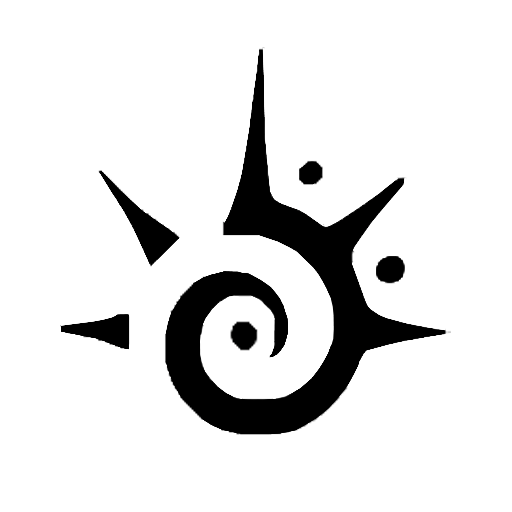
 Rolex Milgauss 116400GV Green Dial
Rolex Milgauss 116400GV Green Dial