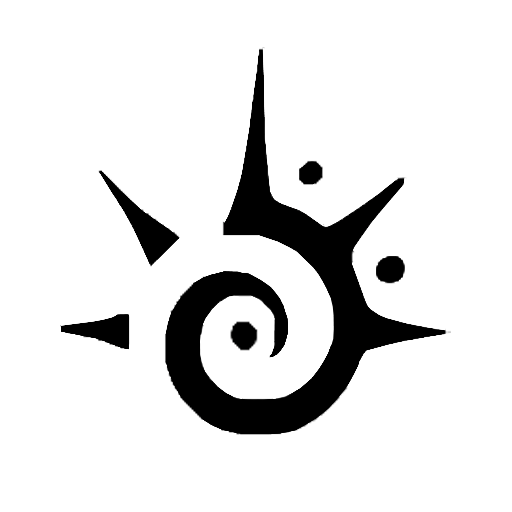Sidechain is one of the most powerful tools in an electronic music producer’s arsenal.
However, for many, it can be extremely confusing.
The good thing is, once you get past the learning curve, you can use it to create space in your mixes.
The beauty of FL Studio is that there are a few ways to approach sidechaining depending on the result you have in mind. Some of these methods offer more control than others too.
Today, we want to dive in and look at three easy ways you can use sidechain compression when working in FL Studio.
Sidechain Compression With Fruity Limiter

For the first sidechaining technique, we will make use of the Fruity Limiter to sidechain a kick drum to a bass synth.
We’ll use the compressor setting within this plugin to compress the bass synth signal whenever the kick drum hits. The bass in EDM is usually very present in the 60 to 120Hz range, which can mask the kick and drown it out.
As we all know, the kick is one of the most important elements in electronic music.
PRO TIP: If you think there is masking going on, though you’re not totally sure, you can use the spectrum analyzers on the Fruity Parametric EQ to see where the kick and bass are most prominent in their respective frequency ranges.
Most often, you’ll find a bit of interference between the 60 and 120 Hz range, which can cause the kick drum to sound a bit weak.
Step #1 – Add Your Fruity Limiter
Start by adding an instance of Fruity Limiter to your bass synth’s Mixer Track (you can also add the limiter to any other instruments you want to duck out of the kick’s way).
Once you have the limiter on your bass synth track, you’ll want to link the kick signal to your bass synth.
Click on the Kick Mixer Track and right-click on the small arrow near the bottom right of the Bass Synth Mixer Track.
When the box pops up, click “Sidechain to this track.”
Step #2 – Getting Your Settings Right
Tweaking the parameters on your Fruity Limiter in your Bass Synth Mixer Track is the next step.
Start by opening up your Fruity Limiter on your Bass Synth Mixer Track and switch from LIMIT to COMP mode.
Once in the SIDECHAIN Box, click and drag until you get to “1,” then drop the THRES on the compressor. You can also increase the RATIO to get more compression here.
You’ll now see the Bass Synth signal triggered by the Kick signal each time it hits. So you can keep pushing the THRES control down until you hear noticeable compression.
At this point, you should hear the Kick poking through the mix, as the Bass Synth should be ducking down each time the kick hits and pumping up each time the compressor releases.
Step #3 – Further Tweaking
Of course, you can follow the steps above and still not get the result you are looking for. In that case, you may need to adjust a few more of the settings.
Start by looking at the REL and CURVE settings.
The REL is the release setting, which controls how long it takes for the compressor to stop working. With a slower or “higher” release setting, the compressor will take longer to back off. A faster or “lower” release setting will wear off quickly.
You have to be careful to make sure the REL setting is not too low, as super low release settings can cause distortion. While this effect can be desirable if intentional, it’s often something you want to avoid if possible.
Start by increasing the REL time so that you get a slight pump in your bass synth so you can hear the effect. Typically, the slower a release time, the more obvious the sidechain effect will be. This setting is completely subjective, so make sure to listen carefully to get these settings right.
The CURVE setting can be used to alter the tension in the Attack and Release curves.
When using different Attack and Release curves, you can adjust the CURVE setting higher to get more aggressive compression or lower to get less aggressive compression.
Sidechain Compression With Fruity Peak Controller
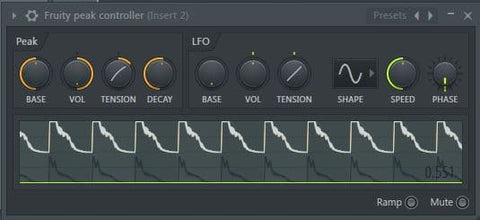
This second method of sidechaining is very similar to the above method in that we get the Bass Synth signal out of the way each time the Kick hits to make space in the mix.
However, the unique thing about this method is that it does not use compression to achieve those results. Instead, we make use of the Fruity Balance volume control.
Step #1 Add Your Fruity Peak Controller
Start by opening your Mixer window and adding the Fruity Peak Controller to your Kick track. In doing so, you’ll add a brand new internal controller, which can manipulate other tracks based on the volume of the Kick.
Step #2 Link Your Fruity Balance
Once your Fruity Peak Controller is set up, add an instance of Fruity Balance to your Bass Synth Mixer track. Next, link the Fruity Peak Controller on your Kick Mixer track to the volume knob on Fruity Balance.
To do so, open up Fruity Balance, right-click the volume control to open the drop-down menu, and press “Link to Controller.”
In the window that pops up, select “Peak ctrl – Peak” to create the new link and hit “Accept.”
Step #3 Adjust Your Peak Controller Settings
Next, we’ll need to adjust a few of the settings on the Peak Controller on your Kick Mixer track.
Start by heading over to the Peak Controller plugin and cranking up the TENSION parameter. Next, turn the VOL knob to the left to rever the direction the Fruity Balance knob is moving. After that, move the BASE level up to that the Bass Synth is at the preferred volume once the kick isn’t triggering it.
To achieve the renowned pumping bass sound that you’re likely aiming for, you’ll have to fine-tune the parameters a bit.
You might recognize the curve on the Peak Controller, as it’ll look just like the curve on your Compressor in the first method.
Sidechain Compression Using Automation Clips
While this method may not technically be sidechaining, it can have the same effect.
In this method, we’re going to control the Bass Synth Mixer track’s Fruity Balance volume knob without any input from the Kick signal using an automation clip.
The beauty of this method is that it is extremely versatile. You get total control over the sound with the ability to manipulate several controls.
Step #1 Create an Automation Clip in Fruity Balance
To start, make your way over to your Bass Synth Mixer Track and add an instance of Fruity Balance. Next, link the Volume Knob to a new automation clip. Open up an instance of Fruity Balance and right-click on the volume control.
In the new drop-down menu, click “Create automation clip.”
At this point, you should see an automation clip pop up in your playlist.
Step #2 Shape Your Automation Clip
To achieve the desired ducking effect, you’ll need to adjust the shape of your automation clip so that it resembles the same curve you saw in your Peak Controller and Compressor in the two above methods.
It’s easy to get a visual of how your curve should look if you use patterns for your drums.
You can make a temporary copy of your Kick audio clips in your Playlist to get a better idea of where they are being triggered. Of course, if you do this, make sure to use the small green button to mute your Kick pattern track in the meantime.
In doing this, you’ll see the transient and sustain of your kick sample, getting a better idea of how your curve should rise and fall. Essentially, you’re using automation to create a frequency spectrum hole in which the kick has its own space.
FAQ
Is Sidechaining Necessary?
Sidechaining has become a staple of electronic music in that it can create a tighter low-end, allowing certain elements to punch through other elements that may be masking them. It’s a very prominent technique for kick and bass, though it can be used with just about any set of instruments!
What Is Sidechain In Mixing?
Sidechaining is a signal-processing technique in which you use one signal waveform to control a parameter of another signal waveform. For example, many electronic music producers will often use sidechaining on the kick and bass.
The kick drum will be used to control the volume of the bass in the mix, allowing the two to co-exist without competing with one another. Each time the kick hits, the bass will duck down in volume, allowing the kick to poke through the mix without masking.
Should I Sidechain Kick and 808?
If your kick has a very sharp transient, having a sharp transient on your 808 isn’t necessary. This is where sidechain compression can come in handy, allowing the kick to get the initial impact and the 808 to take care of the tail-end of the sound.
Of course, you can also use a transient designer to chop a bit of the initial attack off of the 808 as well or reduce the sustain on the end of the kick so that it doesn’t run into the fundamental of the 808.
Final Thoughts – Using Sidechain For Spatial Freedom
While sidechaining got its start in the realm of EDM, it has made its way into all genres of music, including rock, hip-hop, pop, and more!
It’s such an incredibly useful technique in the world of modern music, as it allows the kick and bass to take up the low-end without fighting for space. Knowing how to use sidechain compression properly can open up your mixes and give them the low-end clarity and tightness they need to stand up to professional mixes.
If you want to take your knowledge of production and FL Studio even further, make sure to check out our courses over at FL Tips. You can learn everything from mixing to master to music theory to beat-making and beyond!
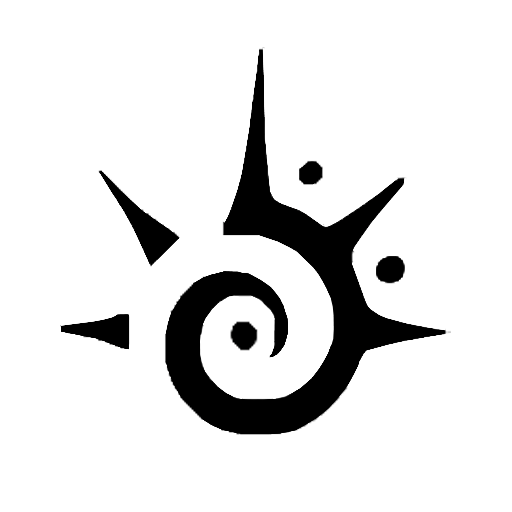
 Chanel earrings, CC earrings adorned with stones v42
Chanel earrings, CC earrings adorned with stones v42  Dior 2024 Women's Pearl Earrings
Dior 2024 Women's Pearl Earrings  Chanel earrings, CC dangle earrings in water drop shape adorned with stones and pearls v39
Chanel earrings, CC dangle earrings in water drop shape adorned with stones and pearls v39