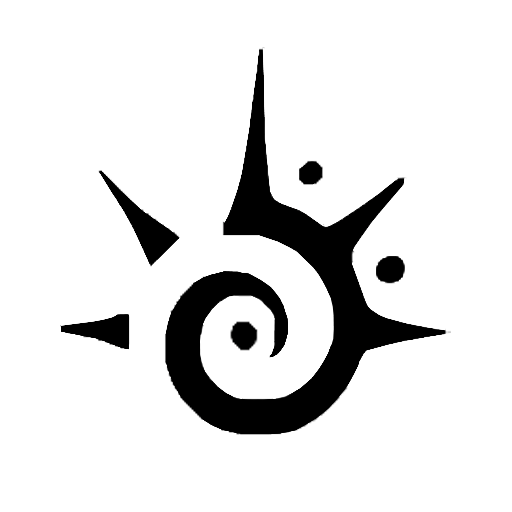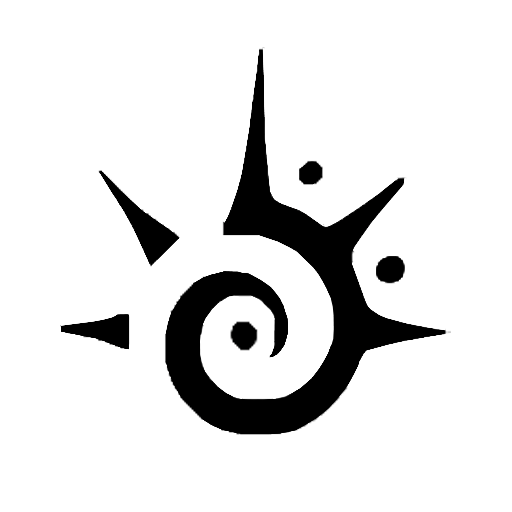Like most Apple users, you probably regularly use your iPhone to listen to music.
But what if you could take that listening experience to a new level by connecting your iPhone to a high-quality JBL speaker?
Not only would the sound be louder and more immersive, but it would also be richer and more nuanced.
Siri integration is another plus feature, but it is only available for the latest JBL speakers in Xtreme, Pulse, Charge, and Flip lineup.
You can ask Siri to play your favorite song, turn up the volume, or skip to the next track. Now that you know the benefits of connecting your iPhone to a JBL speaker, let’s get down to the basics of how to do it.
Pairing a JBL speaker with an iPhone
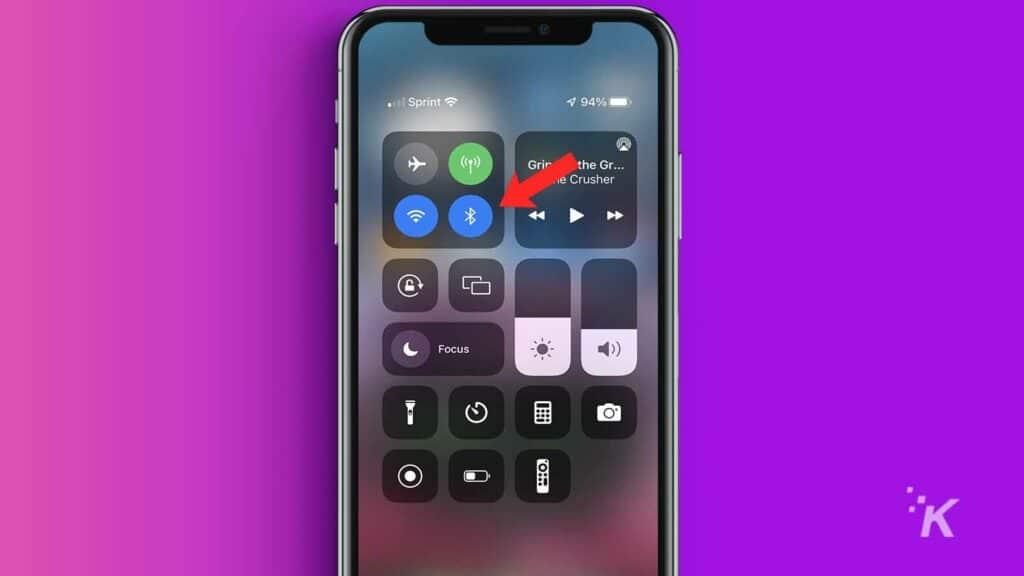
Both JBL and Apple hate 3.5mm aux outputs. The lightning port transmits power and audio from iPhone 7 to the latest iPhone 14.
Likewise, most JBL speakers have Bluetooth as the only option for connectivity.
The company has an app (JBL Portable) for both IOS and Android devices that covers all its speakers except for some low-end sonic boxes in JBL Go and Clip Series.
Though useful for firmware updates and setting up different modes in a multi-speaker setup, the app isn’t necessary to pair JBL speakers with iPhones and, in general, any other device.
How to easily connect your JBL speaker to iPhone via Bluetooth: Step-by-step
Here, we’ll show you how to pair the JBL Flip 4 with the iPhone 14.
As Bluetooth is involved here, the steps remain the same, whether it’s for an old JBL Clip 2 or the latest Boombox 2.
You can connect your iPhone to the JBL speaker with a 3.5mm audio cable if you want a wired connection.
Just plug one end of the cable into the iPhone’s headphone jack adapter and the other end into the JBL speaker aux input.
FAQs
If none of these steps aren’t helping you pair your JBL speaker to your iPhone, there may be a problem. Here are some troubleshooting questions in the FAQ section below.
If you recently connected your speaker to a device, it will automatically connect to that device when you turn it on. A stable blue light is an indicator of this.
You will have to unpair your JBL speaker first or override the previous pairing by pressing the Bluetooth button for almost 3-5 seconds.
The speaker will now enter pairing mode, and you can easily connect it to the iPhone.
READ MORE: JBL speaker won’t connect? Here’s how to fix that
If those steps don’t work, it may be because your JBL speaker is out of range or has a low battery. And if this isn’t the case, the only option you have left is to reset the speaker to its factory settings.
Is JBL compatible with the iPhone?
Yes, your JBL Bluetooth speaker is compatible with the iPhone. Apart from playing music, you can make calls and summon Siri with most JBL speakers.
How can I connect multiple JBL portable speakers to my iPhone?
You will start by connecting the primary JBL speaker with the iPhone.
Next, you will have to press the connect button on both the primary and secondary JBL speakers together. You can build a chain of almost 100 speakers this way.
READ MORE: How to connect JBL speakers to computers and laptops?
Connecting JBL speakers to iPhone is pretty straightforward
JBL speakers are one of the best third-party accessories to pair up with your iPhone. These speakers are Bluetooth-enabled and have Siri capabilities to boot.
This post provides an easy step-by-step guide on connecting your JBL speakers to your iPhone. Regardless of which model you choose, the steps remain the same.
If everything doesn’t go according to plan the first time around, revisit our troubleshooting steps in the FAQ section above.
Editors’ Recommendations:
- How to connect JBL speakers together?
- Is Apple working on a $200 iPhone?
- Everything new in iOS 15.4
- iPhone 14: News, rumors, leaks, pricing, and release date
Just a heads up, if you buy something through our links, we may get a small share of the sale. It’s one of the ways we keep the lights on here. Click here for more.