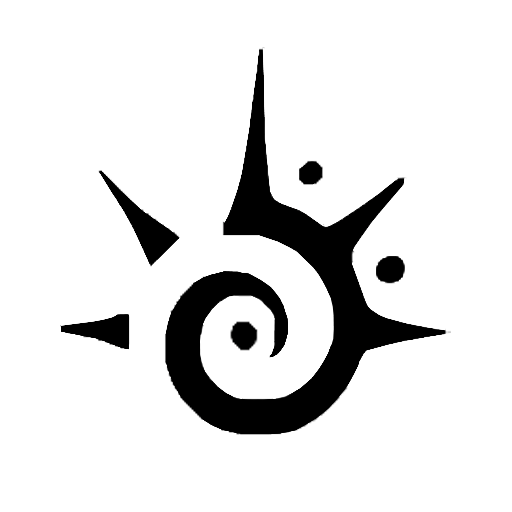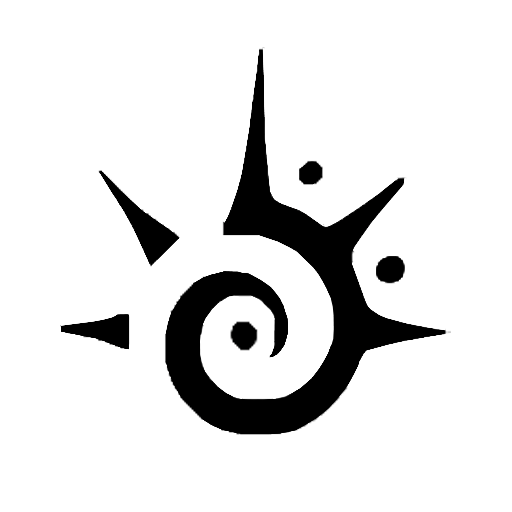Text messages sent from the iPhone can have a subject, though it’s something that doesn’t get used very often.
If you find that you never use that subject field but it’s still present in your Messages app, then you may wonder if there’s a way to remove it.
Our tutorial below will show you how to remove the subject line in the Messages app on the iPhone.
Related: Visit this guide on how to get to the beginning on an iPhone text if you want to find some of your older messages.
How to Get Rid of the iPhone Messages App Subject Field
- Open Settings.
- Choose Messages.
- Turn off the Show Subject Field option.
Our guide continues below with additional information on how ot remove the subject line in messages on an iPhone, including pictures of these steps.
It’s possible to send a text message that someone receives in their email inbox. You can check out our how to email a text message on iPhone article and see how to do it.
Just like when you are writing emails, a text message or iMessage can have a subject line. (This guide discusses why some iMessages get sent as text messages.)
Many people don’t realize this, simply because most people do not use them when they are sending text messages.
It is also a feature that is turned off on your iPhone by default so, when it is enabled, it can look a little odd.
Fortunately, the subject field in the Messages app on your iPhone can be toggled on or off with relative ease, so it is a simple fix if the subject line is present and you do not want it.
Our short guide below will teach you the steps needed to disable the subject field from your message composition screen.
If you would like to send all of your texts as SMS instead of iMessage then you can check out our guide on how to make iPhone messages green.
Removing the Subject Field from Text Messages in iOS 8 (Guide with Pictures)
The steps below were performed on an iPhone 6 Plus, in iOS 8. Steps and screens may be slightly different for previous versions of iOS.
If you have a half moon on iPhone text message conversations then you may not be seeing alerts or notifications for that message.
Step 1: Tap the Settings icon.
Step 2: Scroll down and select the Messages option.
Step 3: Scroll down to the SMS/MMS section, then tap the button to the right of Show Subject Field to turn it off.
You will know that the subject field is disabled when there is not any green shading around the button, as in the image below.
Now that you know how to remove the subject field from your text messages you will no longer accidentally type text messages into that field instead of he regular messaging field.
Is there a telemarketer or other unwanted person that keeps calling or texting you? Take advantage of the call blocking feature added in iOS 7 and start blocking people.
There’s a simple way to add more people to an iPhone group message. You can visit our add someone to group text iPhone guide to find out how.