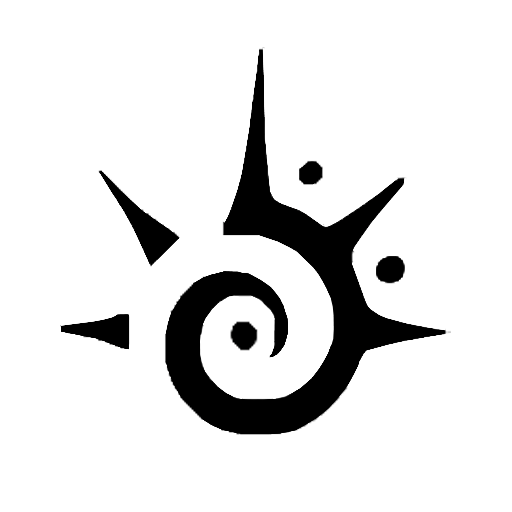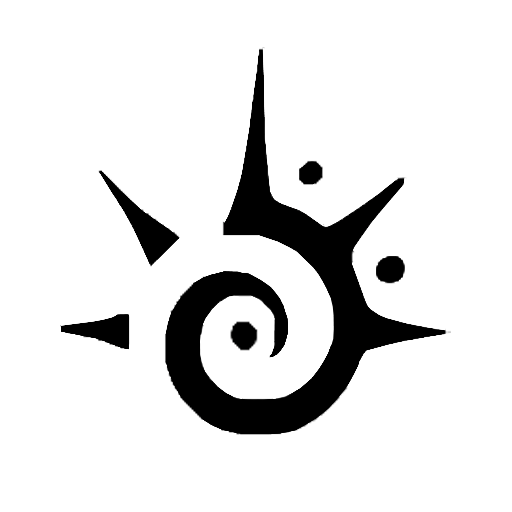As an Amazon Music user, you’ve likely experienced the frustration of wanting to listen to a specific album or playlist, only to have the app randomly shuffle songs. While shuffles can be great for discovering new music, it’s not always ideal when you want to hear your favorite songs in a particular order.
Luckily, turning off the shuffle on Amazon Music is quick and easy. This post will show you how to turn off the shuffle mode on Amazon Music step by step.
Introduction to Shuffle on Amazon Music
As the world becomes more digital, music streaming services have become increasingly popular. One of the most significant advantages of streaming services is the shuffle feature, which randomly selects songs from a playlist or an album and plays them in a random order.
Amazon Music is one such service that offers its users the ability to shuffle their playlists and albums. This feature can be great for discovering new songs or when you’re in the mood for something random. However, there are times when you may want to listen to your music in a specific order without any interruptions or randomness. That’s where turning off shuffle comes in.
Why Turning Off Amazon Music Shuffle Mode?
【For immerse music enjoyment】
One of the main reasons why turning off shuffle is essential is that it allows you to fully immerse yourself in the music experience. Listening to an album or playlist in order can provide a more cohesive and meaningful listening experience. You can appreciate the artist’s intended track order and storytelling rather than having songs randomly shuffled and potentially disrupting the flow.
【Discover new music intentionally】
Another reason why turning off shuffle is beneficial is that it can help you discover new music more intentionally. When songs are played in a random order, it can be challenging to remember what you liked and what you didn’t, making it difficult to find new songs that you enjoy. By turning off shuffle and listening to full albums or playlists, you can better identify which songs you like and create a more personalized music library.
【For studying or working】
Finally, turning off shuffle can also be useful for those who use Amazon Music for studying or working. Randomly shuffling songs can be distracting and disrupt focus, while listening to music in sequential order can have a calming effect and improve concentration.
In conclusion, turning off shuffle on Amazon Music is not just about gaining control over your music selection. It’s also about improving your overall listening experience, discovering new music, and enhancing productivity. So next time you’re using Amazon Music, consider turning off shuffle and see how it can make a difference in your music experience.
How to Turn Off Shuffle on Amazon Music on Desktop?
Are you tired of listening to your Amazon Music playlist in a random order? Do you want to enjoy your music without the randomness of shuffle mode? Follow these simple steps to turn off shuffle on Amazon Music.
- Open the Amazon Music app on your device.
- Go to the playlist or album that you want to listen to without shuffle mode.
- Tap on the play button to start playing the first track on the list.
- Once the first track starts playing, swipe up from the bottom of the screen to reveal the “Now Playing” screen.
- On the “Now Playing” screen, you will see the shuffle button with two arrows.
- Tap the shuffle button to turn it off. The button will change to show “Shuffle All” with the arrows crossed out.
- You have successfully turned off shuffle mode! Your playlist or album will now play in sequential order.
It’s important to note that turning off shuffle mode only applies to the current playlist or album. If you want to ensure that shuffle mode is turned off for all your playlists and albums, follow these additional steps:
- Go to the Settings menu in the Amazon Music app.
- Scroll down to the Playback section and tap on it.
- Toggle off the “Shuffle Play” option.
- Now, all your playlists and albums will play in sequential order by default.
In conclusion, turning off shuffle mode on Amazon Music is easy and straightforward. With just a few taps, you can enjoy your music without randomness and listen to your playlists and albums in the order that you prefer.
MusicFab Helps You Stay Away from Shuffle Mode
MusicFab Amazon Music Converter is a program designed to help Amazon Music users, both Amazon Prime and Unlimited members, at this critical moment. It helps you to download and convert any Amazon Music track, including songs, playlists, and albums to local space without losing any quality. In addition, this Amazon Music converter can also keep the lyrics and ID3 tags of each track, ensuring you sing along and manage the music tracks better.
Let’s dig a little deeper to see how to use this MusicFab Amazon Music converter program.
How to Ensure Shuffle is Turned Off on All Amazon Music Devices
Now that you’ve learned how to turn off shuffle on Amazon Music, it’s essential to make sure this setting is applied to all your devices. Here’s how to ensure shuffle is turned off on all your Amazon Music devices:
1. Check Your Amazon Music Settings
First, check your Amazon Music settings on each device to ensure that shuffle is turned off. Open the Amazon Music app and navigate to the settings menu. Look for the shuffle option and make sure it’s toggled off.
2. Sync Your Devices
Next, ensure that all your devices are synced with the same Amazon Music account. This will ensure that any changes made to the shuffle setting on one device are applied to all your other devices.
To check if your devices are synced, open the Amazon Music app on each device and verify that you’re logged in to the same account. If not, log out of the current account and log in to the correct one.
3. Use Alexa Voice Commands
If you have an Amazon Echo device with Alexa, you can use voice commands to turn off shuffle across all your Amazon Music devices. Simply say, “Alexa, turn off shuffle on Amazon Music,” and she’ll apply the setting to all your devices.
4. Contact Amazon Support
If you’ve followed the above steps and still can’t turn off shuffle on one or more of your devices, contact Amazon support for assistance. They can help troubleshoot the issue and ensure that shuffle is turned off on all your devices.
By following these simple steps, you can ensure that shuffle is turned off on all your Amazon Music devices, allowing you to enjoy your music without any unwanted randomness.
Troubleshooting Common Issues When Turning Off Shuffle on Amazon Music
Turning off shuffle on Amazon Music is a great way to regain control over your music listening experience. However, there may be some common issues that you might encounter when trying to turn off shuffle. In this section, we’ll take a look at some of these issues and provide troubleshooting tips to help you resolve them.
Shuffle Button Not Visible on the Playback Screen
One common issue that Amazon Music users face is not being able to find the shuffle button on the playback screen. If you’re having trouble locating the shuffle button, you can try the following steps:
- Check if you’re using the latest version of the Amazon Music app.
- Make sure you’re playing a playlist or album that has more than one song.
- Swipe up on the playback screen to reveal additional controls, including the shuffle button.
Shuffle Reverts Back to On After Restarting the App
Another issue some users have reported is that the shuffle setting reverts back to “on” every time they restart the app. If you’re facing this issue, try the following steps:
- Turn off shuffle in the Amazon Music app.
- Log out of your Amazon Music account.
- Close the app completely.
- Reopen the Amazon Music app and log back in.
- Check if shuffle is still turned off. If it’s not, turn it off again and see if the setting sticks.
Shuffle Setting Doesn’t Sync Across Devices
If you use Amazon Music on multiple devices, you might notice that the shuffle setting doesn’t sync across all of them. To get around this issue, try the following steps:
- Turn off shuffle on one device.
- Go to the settings menu in the Amazon Music app on the same device.
- Enable the “Offline Music Mode” setting.
- Repeat these steps on all other devices where you want shuffle turned off.
- Once you’ve enabled Offline Music Mode on all devices, disable it on one device to see if the shuffle setting has synced across all of them.
By following these simple troubleshooting tips, you should be able to turn off shuffle on Amazon Music without any issues and enjoy your music without randomness.
Conclusion: Enjoy Your Music Without Randomness on Amazon Music
With the shuffle turned off, you can rediscover albums and playlists that you may have overlooked before. You can now binge-listen to your favorite artist’s discography in the sequence they released their albums, or create your own playlist that tells a story with each song.
Remember, turning off shuffle is just one way to enhance your listening experience on Amazon Music. Utilize the platform’s extensive library and various features, such as personalized recommendations and curated playlists, to discover new music and expand your horizons.
Anything else you want to learn about Amazon Music? For example, Amazon Music vs Spotify, which one is better? Or how to cancel Amazon Music? Or what to do if Amazon Music not working? You can find various topics covered on MusicFab. Click and read!