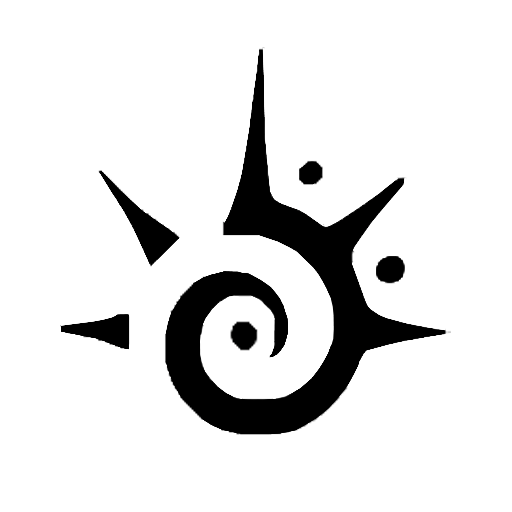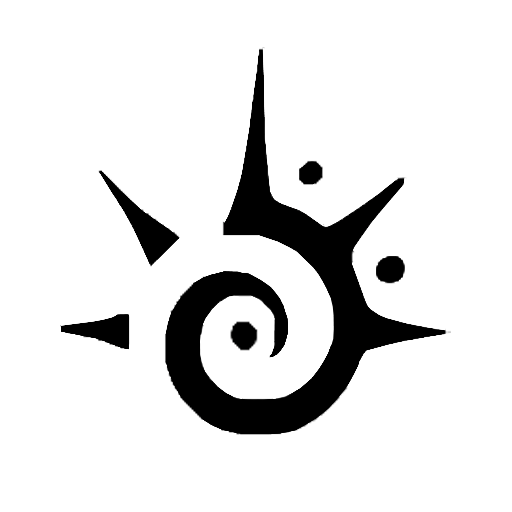The Justice Smartwatch is one of the most popular and affordable smart wearables. It helps you manage digital tasks, track fitness progression, and more. But it all starts with successfully pairing the watch with your phone.
The process starts with downloading the Justice Smartwatch App. Then, scan the QR code on the watch’s screen and enter the verification number your phone displays. That’s just a short description, keep reading to find the details.
Requirements For Connecting A Justice Smartwatch To Your Phone
Setting up the connection between The Justice Smartwatch and your phone isn’t difficult. However, you must ensure all the requirements are met before connecting.
Requirements include the right app, operating system, and specific features in your mobile-
- Android 4.4 or above (minimal requirement; advanced models demand higher systems)
- iPhone with operating system 8.0 or above
- Active data connection
- A Google Play (Android users) or App Store account (iPhone users)
- The Justice SmartWatch App
- Functioning Bluetooth 4.0 or above
- Enabled location services
- A QR code scanner in your phone
- Full battery charge.
Step-by-step Guide To Pairing Justice Smartwatch With Your Phone
Pairing the Justice Smartwatch with your Android or iPhone isn’t complicated. Check the version compatibility and start with a fully charged phone. Then follow these steps-
Connect Justice Smartwatch To Android Phone:
If you use the Justice Smart Watch 1000 model, Android 4.4 is enough. For Justice 2000 or 3000, you will need Android 5.0 or 6.0.
Read the watch’s packaging to check its compatibility with the OS. Once ensured, follow these steps to connect the watch to your Android-
Step 1: Proper Charging
The pairing process uses a lot of battery power. So, charge your Android to 100% before you start the pairing. Otherwise, the connection might break off abruptly, and you’ll have to start the process all over.
Step 2: Turn on Bluetooth and Location
Android requires Location Service to pair Bluetooth. Therefore, you have to turn them on to connect your phone to the Justice Smartwatch.
Swipe down the screen to access Quick Settings. Touch the Bluetooth and Location icons. This will activate the features.
Go to the Settings option if you can’t find it on the swipe-down menu. You will find the Bluetooth option under ‘Connections.’
Explore further down the Settings menu. You will find the Location option. Toggle the switches beside these options to enable them.
Step 3: Get the Justice SmartWatch App
Visit Google’s Play Store on your Android. You must have a Google ID to access the store. Plus, your WiFi or mobile data connection needs to be on.
Enter the keywords ‘Justice Smart Watch’ in the search box. The ‘iTime Smartwatch app shall appear in the search results. Select ‘Install.’ The 32 MB app will download and install on your device.
Step 4: Create An Account
You must create a Justice Smartwatch Account to pair the watch with your phone. Open the iTime app on your Android. The screen will tell you to sign up for their platform.
This shouldn’t be a challenge if you are familiar with online account creation. Follow the screen instructions and tell the app what it wants to know.
Justice Smartwatch requires your email, name, age, and gender. As you may know, fitness tracking is one of the main reasons for wearing a watch. So expect some questions regarding your health.
You will access the app’s dashboard once you have provided the information and checked all the boxes.
Step 5: Pairing The Smart Watch With Your Android
For the final step, both devices need to be closed. Your watch should be on. Then do the following-
( Smart Watch Connect to Android – The Basic Way 2022 – YouTube)
- Step 1: Click the Device Tab from the Justice SmartWatch app’s dashboard. Tap the ‘Add a Device’ option.
- Step 2: The beginning screen shows a list of compatible devices nearby. From there, choose your phone.
- Step 3: Hold onto your smartwatch’s power button. Don’t release it until you see the QR code on the watch’s screen.
- Step 4: Open the QR scanner on your phone. Properly align the camera with the code on the watch.
- Step 5: The app will recognize the QR code and display a verification number. Enter this code on your smartphone.
Wait a few seconds as the devices complete pairing and syncing data. Once they are complete, both devices will display a confirmation message. You have established a connection between your Justice SmartWatch and Android.
Read Also: How to Connect Smartwatch to PC: A Complete Guide
Connect a Justice Smartwatch to iPhone:
iOS 7 owners can successfully pair with the Justice SmartWatch 1000 model. However, the 2000 and 3000 models require iOS 8 and 9. The pairing process is 90 percent similar to that on Android. Here are the steps-
- Step 1: Start with a fully charged iPhone and Justice Smart Watch.
- Step 2: Enable your iOS device’s Bluetooth. Unlike Android, you don’t need to turn on Location for this device.
- Step 3: Use your Apple ID to access the App Store and get the ‘iTime Smartwatch App’.
- Step 4: Open the app and create your Justice Smartwatch account.
- Step 5: From the app’s dashboard, select the Devices tab, then Add a Device, and choose your iPhone.
- Step 6: Use your iPhone’s scanner to read the QR code the Smart Watch displays.
- Step 7: Enter the verification code on your iPhone into the Smart Watch.
Give some time for the pairing and data syncing processes to complete. The devices will display messages to confirm your success.
Read Also: How do I find my watch with my phone?
Common Issues When Connecting Justin Smartwatch With Phone
There shouldn’t be any connection problems using a compatible phone and Justice Smart Watch. However, many factors are at play during the pairing process. A fault in any of them can cause the following issues-
- The pairing process stalls or takes too long
- The watch was previously paired with another phone
- The phone’s OS is incompatible with the model
- The watch’s QR code doesn’t respond to the phone’s scanner properly
- QR scanning is complete, but the phone displays no verification code.
- Watch display unresponsive
- The battery drains before the pairing process completes.
How To Get The Best Justice Smartwatch Experience?
The Justice Smart Watch can help you achieve fitness and keep you entertained. It makes your digital life more manageable. To get the best experience with this smartwatch and smooth pairing, follow these tips-
- Ensure compatibility between the phone and the watch. Read the packaging carefully.
- Always keep the phone and watch software updated.
- During pairing, keep the devices close by.
- Ensure a compatible Bluetooth connection.
- Clean the Justice Smartwatch regularly.
FAQs
Hopefully, you found all the information you needed to connect a Justice Smartwatch to your phone. Here are some frequently asked questions that you might want to know.
Why does my Justice Smart Watch keep showing a red X?
The red X sign indicates your phone isn’t connected to the smartwatch. Reduce the distance between the phone and the watch. You should also check the connection status on the iTime app. If nothing works, repair the devices.
How do I pair it with a previously paired Justice Smart Watch?
Go to the Settings option on your smartwatch. Select General. Then choose the Reset option. Your watch will reset to factory settings and unpair from any previous device. This will also delete the other saved information.
Why doesn’t my Android/iPhone scan the Justice QR Code?
This usually happens when you incorrectly position the phone’s camera on the QR code. Ensure the watch screen isn’t glaring. Then align the scanner properly and hold it steady. Ensure that the camera lens and smartwatch screen are clean.
Final Words
The Justice Smart Watch can help you become more organized. It’s a wonderful tool for managing your fitness routine.
However, you can only enjoy the benefits once you pair it with your phone. Pairing the smartwatch and phone will go much smoother if you start under ideal conditions.
Such as a full battery, close proximity to the device, and a good connection. Otherwise, you have to repeat the steps multiple times.