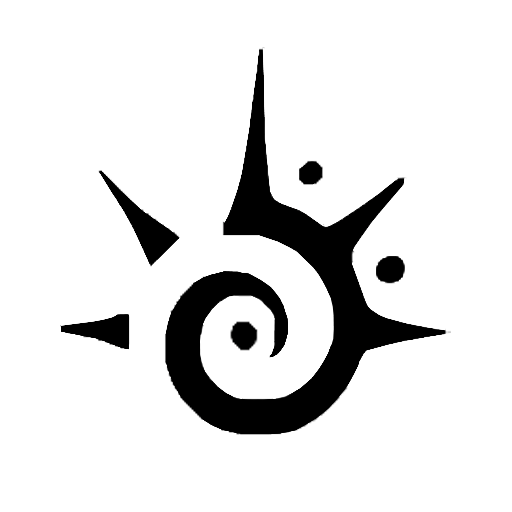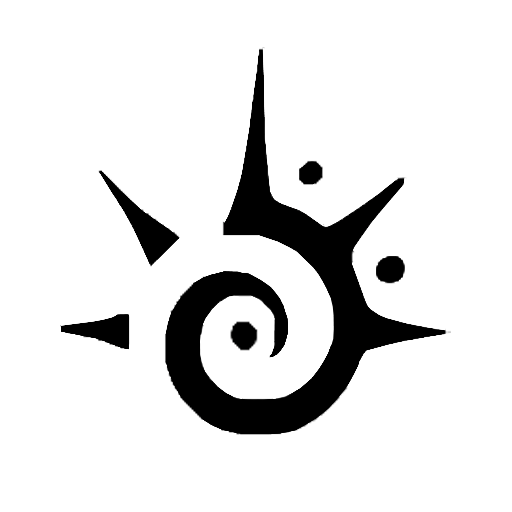- Struggling to connect Altec Lansing speakers to your devices?
- We provide detailed instructions on how to troubleshoot connection issues
- Learn how and why you need to reset your devices
- Also, check out our post on the 9 Best Portable Speakers With Aux Input!

Altec Lansing speakers claim to be some of the best on the market, in no small part to the fact that they are ‘everything proof’.
Yep, waterproof, shockproof, sand proof (although, disclaimer, we don’t recommend running them under a faucet or burying them in the sand!).
You can be sure you’ve invested in a sound set of speakers; excuse the pun. So we know they are sturdy, but how do we pair them up to our device?
How To Put Altec Lansing Speaker Into Pairing Mode
Before we go over how to connect an Altec Lansing Bluetooth speaker to your device, we need to ensure our speaker is correctly put into pairing mode so that it can connect with whatever you are using to listen to music.
Thankfully this is a straightforward thing to do. All you need to do is follow these steps:
- Ensure your speaker is powered on
- Hold down the power button for several seconds
- The LED should flash red and blue to signify pairing mode is activated
That’s it! Your speaker is now ready to go.
How To Pair Altec Lansing Speaker To iPhone
If you’re listening to music on your iPhone and want to connect your Altec Lansing Bluetooth speaker, you can do so in just a few seconds.
All you need to do is follow these steps:
- Make sure your Altec Lansing speaker is in pairing mode
- Open ‘Settings’ on your iPhone
- Tap on ‘Bluetooth’
- Locate your Altec Lansing speaker on the device list and hit connect
Another quick and easy way to complete this process can be done by following these instructions:
- Ensure your Altec Lansing speaker is in pairing mode
- Swipe down from the top right of your iPhone
- Hold down the Bluetooth symbol
- When the next menu opens up, hold down the Bluetooth symbol again
- Select ‘Bluetooth Settings’ to be taken to the Bluetooth menu and select your Altec Lansing speaker
How To Pair Altec Lansing Speaker To Mac
If you’re wondering how to connect to an Altec Lansing speaker on Mac or Macbook, it’s really quick and easy.
To pair your speaker up, just follow these steps:
- Make sure pairing mode is enabled on your Altec Lansing speaker
- Click on the Apple logo in the top left of your screen
- Select ‘System Preferences’
- On the next menu, hit ‘Bluetooth’
- Locate your Altec Lansing speakers and click on them to connect
It’s worth noting that the process will be the same regardless of what type of Mac or Macbook you use.
How To Pair Altec Lansing Speaker To Android
Android devices make it super easy to connect speakers and headphones via Bluetooth.
If you’re an Android user, all you need to do is follow these steps:
- Make sure your Altec Lansing speaker is in pairing mode
- On your Android device, select ‘Settings’
- Tap on ‘Bluetooth’ (or ‘Other Connections’ followed by ‘Bluetooth’)
- Locate your Altec Lansing speakers
- Tap on them to connect
How To Pair Altec Lansing Speaker To Windows Device
Pairing up your Altec Lansing speaker to Windows, regardless of whether you’re using a PC or laptop, is quick and easy.
A couple of things to remember are that older models may require a Bluetooth transmitter to be able to connect to your speaker.
If you are wondering how to connect to an Altec Lansing speaker on Windows and having troubles, another potential fix is to check your Bluetooth drivers.
If they aren’t up to date, this could be the source of the problem.
To connect to your Windows device, just follow these steps:
- Make sure the speaker is in pairing mode
- Hit the Start menu and go to ‘Settings’ (or search for ‘Settings’)
- Click on devices
- Select ‘Bluetooth’ and turn on Bluetooth if necessary
- Select ‘Other Devices’ or ‘Bluetooth & Other Devices’
- Locate your Altec Lansing speakers and click on them to connect
How To Reset An Altec Lansing Speaker
There may be occasions where your speakers are having issues connecting to your device. In this case, a quick reset might be the answer to your connection issues.
Knowing how to reset Altec Lansing speakers is useful to know and doesn’t take long to do.
To do this, you must hold the Volume+ and Volume- buttons for around 7 seconds to initiate a reset.
After doing this, try pairing your Altec Lansing Bluetooth speaker using the methods above, and you should find your connection issues rectified.
Why Is My Altec Lansing Speaker Blinking Blue?
If you’re trying to figure out how to reset Altec Lansing speakers or connect Altec Lansing speakers, you may notice that the light is blinking blue.
If it is, don’t worry! It just signifies that the speaker is ready to pair.
You might notice this unusual light if you haven’t paired to a device yet (or maybe you’ve removed your speaker from your device list).
All you need to do is pair up the speaker, and the light should stop blinking.
Why Won’t My Altec Lansing Speaker Pair To My Device?
Knowing how to pair Altec Lansing Bluetooth speakers to your device is pretty straightforward, but if you are having trouble confirming the connection, there are a few reasons why this could be happening.
First of all, try resetting the speaker as mentioned above, but if this doesn’t work, try one of the following:
Make Sure The Speaker Is Within Range
Bluetooth is a much more convenient way of pairing your speakers than a wired connection, but it does need to be close enough to your device.
Try moving the speakers closer if you’re trying to connect from a different room or far away from your device.
Check Your Speaker Isn’t Connected To Another Device
Do you have multiple devices that you play music from?
Ensure your Altec Lansing speaker isn’t already connected to one of them. It could be blocked from connecting to a new device if it is.
Check The Charge Of Your Devices
This goes for speakers, phones, laptops, or PCs!
If your Altec Lansing speaker isn’t charged, it may cause some connectivity issues, but similarly, items such as an iPhone might enter low power mode (and, in turn, switch off Bluetooth to conserve power).
Make Sure Your Device Has Bluetooth Enabled
If your device is charged, make sure that Bluetooth is enabled. It can be easy to accidentally switch it off, but you won’t be able to connect without it!
Have you ever wondered if you can take speakers onto an airplane? Here’s what you need to know!