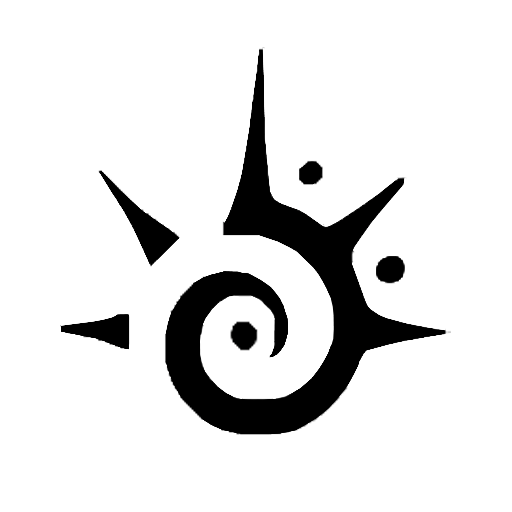How to Put Raycon in Pairing Mode
Pairing Raycon earbuds or wireless earphones with your Bluetooth device is a straightforward process. To do this, you’ll need to put your wireless earbuds in pairing mode. Here’s how to put your Raycon in pairing mode:
- First, ensure that your Bluetooth device is turned on and in range of your Raycon earbuds. You can check this by going to your device’s Bluetooth settings.
- Next, press and hold the earbud’s power button on your right, and you’ll see a flashing blue light coming from both earbuds.
- Once the earbuds are on, press and hold the power button again for 3-5 seconds until a voice prompt says “pairing mode.” This indicates that your Raycon earbuds are now in pairing mode and ready to connect with your Bluetooth device.
- Once you put the Raycon earbuds in pairing mode, go to the Bluetooth setting on your device and search for “Raycon” or “The Everyday Earbuds.” Select it to pair your Raycon earbuds with your device.
- Once your Raycon earbuds are connected, you’ll hear a voice prompt saying “connected” to Bluetooth devices.
Your Raycon earbuds can only connect to one device at a time. If you want to switch to a different device, you’ll need to disconnect your earbuds from the current device and repeat the pairing process with the new device.
Connecting or Pairing Your Raycon to Different Devices
You can pair Raycon earbuds with different devices is a straightforward process. Here are the steps to follow for popular operating systems:
Raycon E50
The Raycon Everyday Earbuds and Raycon E50 earbuds are popular models. To pair your Raycon earbuds, follow these steps:
- Press and hold the button on your Raycon earbuds to activate the pairing mode. You’ll see the LED light flashing, indicating that the Bluetooth connection is activated. The Raycon Bluetooth names will appear on your device.
- On your device, go to the “Bluetooth Settings” menu and select “Raycon E50” from the list of available devices.
- Once you pair your Raycon earbuds to your device, you should hear a tone in your earbuds indicating paired devices.
Pairing With Android Phones
- Before pairing Raycon earbuds, ensure they’re in pairing mode.
- Turn on Bluetooth on your Android smartphone by going to Settings > Bluetooth.
- On your Android device, select Bluetooth settings and turn on Bluetooth.
- Select “Raycon” from the list of available devices.
- Once you connect Raycon earbuds, you should hear a tone in your Raycon earbuds indicating that they’re paired.
The process of pairing your Raycon earbuds with other mobile devices, such as Samsung or Xiaomi smartphones, is similar to the process outlined above for Android smartphones. Pairing your Raycon earbuds with a smart TV is also a similar process.
iPads and iPhones
- Turn on Bluetooth on your iPhone by going to your iOS setting app and clicking on Settings > Bluetooth.
- Tap on the “Bluetooth” function to turn it on, and wait for your device to scan.
- Take out your Raycon earbuds from its charging case and then press and hold the power button on the right earbud until you see a flashing blue light.
- Now, click to select the “Raycon Earbuds” option from the list of available devices on your iPhone or iPad.
- Wait for the connection to establish, and you’re good to go!
Windows PC or Laptop (Windows 12 and 11)
- First, put your Raycon earbuds in pairing mode.
- On your PC, turn on Bluetooth by going to Settings > Devices > Bluetooth & other devices.
- Select “Raycon Earbuds” from the Bluetooth devices available.
- Turn on Bluetooth on your Windows PC or laptop by going to Settings > Devices > Bluetooth & other devices.
- Wait for the connection to establish, and you’re good to go!
MacBook and Mac (MacBook Pro, MacBook Air, & iMac)
- Ensure you place your Raycon earbuds in pairing mode.
- Turn on Bluetooth on your MacBook or Mac by clicking on the Apple logo (on the top left of your device) and going to System Preferences > Bluetooth.
- Select “Raycon Earbuds” from the list of available devices.
- Wait for the connection to establish, and you’re good to go!
Additional Useful Features and Functions
Now that you have successfully paired your Raycon earbuds, there are a few additional features and functions that you can explore to enhance your listening experience.
Controls and Functions
Your Raycon earbuds come with several controls and functions that allow you to customize your audio experience. Here are some of the essential earbud buttons, controls, and functions:
Charging Raycon Earbuds
If you want to keep your Raycon earbuds working smoothly, you need to ensure they’re charged. To charge Raycon earbuds, here’s what you need to know:
Charging Process
- Connect the charging cable to the charging case.
- Plug the other end of the charging cable into a USB port or wall adapter.
- Place your Raycon earbuds into the charging case.
- Close the charging case.
When your Raycon earbuds are properly in the charging case, you should see the indicator lights turn on. The lights will turn off once the earbuds are fully charged. It takes about 1 hour to charge the earbuds fully.
Here’s what the different lights mean:
- Solid blue light: Your earbuds are fully charged.
- Flashing blue light: Your earbuds are in pairing mode.
- Flashing red light: Your earbuds are low on battery.
- Solid red light: Your earbuds are charging.
Battery Life
The battery life of your Raycon earbuds will depend on how often you use them and how you use them. On average, Raycon earbuds will last up to 8 hours on a single charge. The charging case can provide an additional 32 hours of battery life.
Here are tips to extend the battery life of your Raycon earbuds:
- Turn off the earbuds when you’re not using them.
- Lower the volume when listening to music or taking calls.
- Use one earbud at a time instead of both at once.
- Keep the earbuds and charging case clean and free of debris.
Troubleshooting Raycon Earbuds
If you encounter issues with your Raycon earbuds, don’t worry. Here are some common troubleshooting tips that can help you resolve the problem quickly.
Resetting to Factory Settings
- To factory reset your earbuds or wireless Raycon earphones, put both earbuds back in the charging case and ensure they’re charging.
- Press and hold the button on the back of the case until the LED indicator lights start flashing.
- Release the button and close the case.
- Wait for the LED indicator lights to stop flashing and turn off.
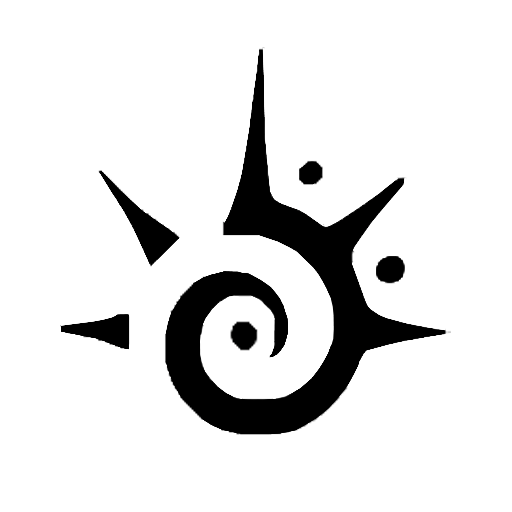
 Chanel earrings, CC dangle earrings in water drop shape adorned with stones and pearls v39
Chanel earrings, CC dangle earrings in water drop shape adorned with stones and pearls v39