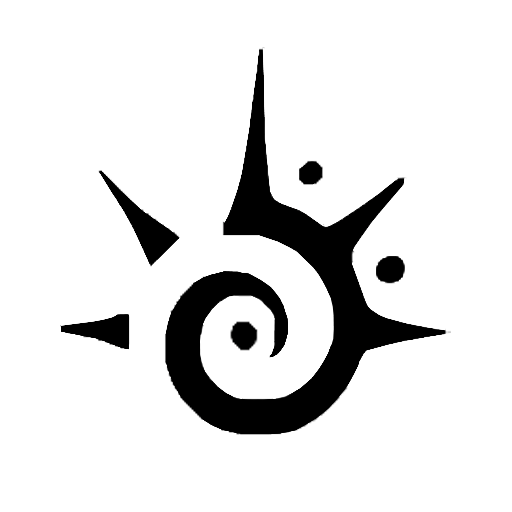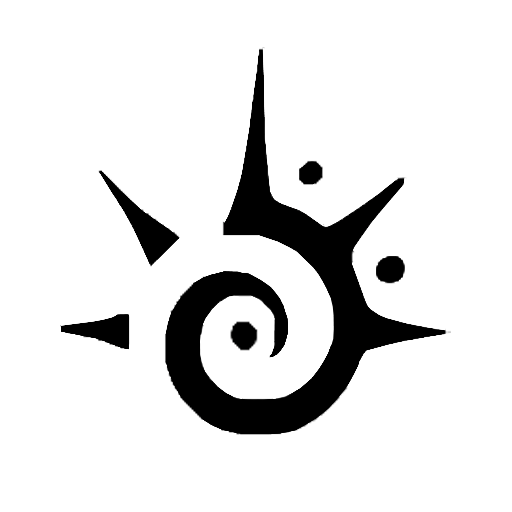Direct messages on Instagram are a private way of sending shorter messages and images. But not all of us would like to receive some different bulk messages. Fortunately, there are some steps you can take to stop all the incoming messages. All of these steps are relatively easy to follow and will help you reduce the amount of notifications you see on your phone. Over time, you will find that it is much easier and quicker to read the messages that you have received and manage them accordingly. Regardless of your reasons, it is possible to configure how you receive messages on Instagram. Here we will explain how to disable direct messages on Instagram.
Control Direct Message Settings
Modern social media platforms offer users considerable control over their content, as well as how their accounts are organized and organized. Direct Messages (DMs) are one area where users are able to customize their privacy settings. Direct messages are private messages, meaning they are only seen by the person the message is intended for. As the popularity of social media grows, so does the importance of setting up direct messaging for the personal safety and comfort of users. Therefore, it is important to understand the different ways consumers can control how their account interacts with others. One way to control DM settings is to adjust who can send you direct messages. Many users opt to only receive messages from their followers, as it ensures that only accounts the user knows are initiating contact. Depending on the platform, users can also allow all users to send them messages, or a mixture of followers and all users. Consumers can also block specific users so they cannot send any direct messages, and even restrict how often strangers can message you. Some platforms allow users to initiate a conversation with another user, but block the user from sending more messages for a set amount of time. Finding specific settings depends on the platform, but generally, users can open their account settings and scroll through the inbox where they can manage their DM settings. It is important for users to look over the site’s policies to ensure that their private messages are secure and not being shared with other users. The last, but one of the most important settings to manage is the alert settings, where users determine if they get a notification when a direct message is sent. Some users will set their accounts to send notifications for every message, while others will opt for blocked accounts to go unnoticed, and instead dedicate their notifications to messages from verified users. Ultimately, by understanding the options available, users can ensure that their direct messages are secure, and they are being contacted by other users on their terms.
Turn Off Incoming Messages Globally
Turning off incoming messages is a great way to quickly stop disruptive and/or unwanted message notifications. This can be especially useful when you need some peace and quiet or need to concentrate on an urgent task. Thankfully, it’s easy to turn off incoming messages for all contacts or select contacts. When you need a break it is best to turn off the distracting notification sounds and vibrations from a range of messaging services. You can easily do this by turning off all incoming messages globally. The first step is to open the messaging app that you use the most. Then find and open the settings menu. In the settings, look for the “Global” or “All messages” option. Tap or click this option and you should be able to toggle off any incoming messages globally. You can also turn off messages from select contacts. To do this, go to the “blocked” tab or list in the settings menu and add the desired contact. Once you have added the contact to the list, the messaging app should notify you that messages from that specified contact will no longer be accepted. If you prefer to just turn off notifications from the specific contact but not block them completely you should go back to the “Global” or “All messages” setting and toggle off “notifications” or “vibrations” from that contact. Once you have global messages off and messages from select contacts turned off, you won’t see or hear from any incoming messages and will be able to focus your attention on other important tasks. Turning off incoming messages can be done quickly and easily when you need some peace and quiet or need to concentrate on an urgent task. All you have to do is open the settings of your messaging app, find the “Global” or “All messages” option, and toggle off. Additionally, you can also turn off notifications from specific contacts if needed. Then you can finally have some peace and quiet to focus on whatever task lies ahead.
Check the Post Settings Section
The post settings section is an important area of any blog or website to check. It allows you to customize how posts appear on the site and organize them in useful ways. This section is found in the back end of many sites, usually in the settings or editing area. The post settings section should be your first stop when customizing the look and feel of your website. Here you can set up and configure a variety of settings for your posts. This includes the type of content titles, content type, author name, categories, tags, and featured images. You can also control the layout of each post, including sidebar placement, post formats, and even the number of posts to display in a series. The settings for your posts should also include the ability to create and schedule publication dates, set expiration dates for posts, and control how comments are handled. Additionally, you may also be able to customize the display of the posts, including featured images and how they appear in the post index, and find customizable widgets for each post. When you’re in the post settings section, be sure to check all the settings and make sure they are set to the way you want. If you’re unfamiliar with the settings, take the time to read through them carefully and look for any options that will help you customize your posts to your needs. Additionally, if you make any changes or adjustments to your posts, be sure to save your changes so that they will be applied to all new posts you create. For experienced bloggers, the post settings section should be checked on a regular basis to keep the website up to date and organized. Spend a few minutes each week checking the settings and make sure that they offer the best look for your website. This includes making sure that the content titles, author name, categories, tags, and featured images are up to date. Keeping this section up to date will help make your website look great and make it easy for readers to find what they need.
Turn Off Messages via the Story
If you’re looking for a way to turn off messages from a particular story, then you’ve come to the right place. When someone sends you a message through a story, it can be overwhelming, distracting, and irritating. It also takes away from your regular story-viewing experiences. Fortunately, most messaging platforms have a feature that allows users to turn off messages from a story. Here’s how to do it: First, open the message conversation in the story. Then, look for a menu button or “More” button at the top of the screen. This button might be labeled as “Options” or “Settings.” Once you tap this button, you can find a setting that says “Turn Off Messages” or something similar. From here, you can decide whether you want to block messages from this story completely, or if you only want to turn off message notifications for it temporarily. If you decide to completely turn off messages, these messages won’t appear in your messages folder, and you won’t receive any notifications when someone sends you a message from this story. This is a great option if you want to make sure that you don’t get any further notifications from this story. If you only want to turn off message notifications temporarily for a story, you can do that as well. This will prevent notifications from appearing when someone sends you a message, but you can still view and reply to messages from this story. By following these simple steps, you can easily turn off messages from a story and reclaim your story-viewing experience. Don’t forget to enable message notifications again when you’re ready to interact with the story again.
Editor in Adobe Premiere Welcome to this lesson on how to turn off messages via the story editor in Adobe Premiere. This tutorial will cover how to turn off alert messages in the story editor. We will focus on the following topics in this lesson:
- What is the Story Editor?
- Why Turn Off Messages?
- How to Access the Story Editor
- Turn Off Messages Step by Step
- Conclusion
Delete Messages on Instagram
Deleting messages on Instagram is a simple process that can help protect your privacy. Whether you have a private profile or are simply trying to keep your conversations private, it’s important to keep your direct messages organized and deleted when needed. Instructions on deleting messages can be found directly on the Instagram website and the app itself. On the website, go to your direct messages and select the message you wish to delete. All messages within the conversation will be highlighted. From there, simply click “Options” and select “Delete.” If you are using the app, start by opening the direct message tab and tapping on the conversation. Then, select the message you’d like to delete and click the “Options” button. Once in Options, click “Delete.” You also have the option of deleting an entire conversation and its contents all at once. This is useful for getting rid of large amounts of messages quickly and efficiently. On the website, find the conversation in the list of direct messages and click on it. All the messages within the conversation will be highlighted. Then, select the “Options” option and click “delete”. Through the app, select the conversation, hit “Options,” and click “Delete.” It is important to note that when you delete a message, it is only deleted on your side. The person you messaged will still be able to view the messages, so it is important to delete everything if you no longer wish it to be seen. Managing and deleting messages on Instagram is a great way to keep your conversations and direct messages private. Deleting is a straightforward process that can be done quickly and efficiently. Use the instructions provided above to keep your direct messages safe and secure.
Block a Person from Contacting You
Online communication has made it easy to stay connected with friends and family, but it also can be used by people who are less friendly. Whether you are facing online bullying, harassment, or simply don’t want a certain person contacting you, there are ways to block them. One of the most common methods of blocking someone is through instant messaging platforms. There are several popular user-friendly applications and websites that allow you to easily block a person from contacting you. Block features may vary from app to app, but usually you can select a person’s name or account from your contacts and create a block preventing them from sending or viewing any of your messages. You can also block someone from contacting you on social media sites. To block someone on most major social networking sites, such as Facebook, Twitter, or Instagram, you simply have to go into the user settings and find the “block user” option. Once a user is blocked, they will no longer be able to view any of your posts or message you. If you are facing any form of cyberbullying or harassment, it’s a good idea to take screenshots of the messages you are receiving as proof. Having screenshots can help depending on the severity of the harassment. If you know who is sending you the harassing messages, report them to the appropriate authorities. No matter who is trying to contact you, blocking someone is a great way to protect yourself from unwanted contact. Blocking someone ensures they won’t be able to view your messages or posts, and can sometimes help protect you against potential cyberbullying or harassment. Make sure to be aware of the block features on any online applications or websites you use to protect yourself and stay safe.
Remove Individual Messages
Removing individual messages is a simple task for most mobile phone and computer users. With the rise of texting and messaging, it has become increasingly important for users to be able to easily delete individual messages in order to ensure their conversations remain private. If you want to delete a single message on your mobile phone or computer, you first need to open the message. From the conversation you are in, look for the icon of a bin or a trash can and click on it. Depending on the device you are using, this icon may differ; however, it is usually represented by a small bin icon with a relevant message stating the message will be deleted when you click on it. Once you have clicked on the icon, you will be asked to confirm your decision to delete the message. Click ‘ok’ or ‘yes’ to remove the message and it will be gone forever. It is important to note that if you are deleting the message from a conversation between more than one person, the other person can still see the deleted message. In order to fully remove the message from the conversation you will need to ask the other person to delete it from their device as well. If the message you wish to delete is a group message, the process differs slightly. You will need to exit the group chat and delete it from your list or conversations. Once this is done, you will no longer be able to view the conversation. However, if someone from the group wishes to share it, it is possible for them to find it using various search techniques. In both of the above situations, it is always important to remember that deleting a message does not mean it is gone forever. It is still possible for someone else to gain access to the deleted message, and therefore it is important to be aware of the level of security on the device being used.
from Slack Introduction: Slack is an efficient communication platform, but there may be times when you need to remove a message that you’ve posted or one that someone else has shared. This article will provide you with the steps to delete individual messages from Slack.
- Click the three dots next to the message you would like to delete.
- Choose “Delete” from the menu that appears.
- Confirm you would like to delete the message.
- Understand the consequences of deleting a message.
- Consider Alternatives before deleting a message.
Log Out of App & Remove Notifications
As our phones and devices become a growing part of our everyday lives, it’s important to take the time to stay organized with the applications and notifications that appear on them. It’s easy to become overwhelmed and distracted when our devices overfill our inbox with notifications. Logging out of an application and removing notifications helps us keep our phones organized so that we can take control and focus on what’s really important in our lives. The best way to log out of an app and remove notifications is to open up the Settings app on your device. Click into the Notifications tab to view all the notifications that you have currently. Select the app you’d like to log out of and either turn off all the notification settings or delete the notification entirely. Turning off the notification settings will stop the app from sending anymore notifications, but if you’d like to log out of the app entirely, then select “Delete Notifications”. Once you’ve logged out of the application, you can also switch back to the “Account Settings” section of the application and sign out of your account. This will leave you logged out of the application and won’t allow any future notifications from the app. To make sure that you stay on top of important notifications from applications you use often, switch back to the general “Notifications” section of the Settings app and switch on any notifications that you deem important. You can also customize the notification settings and specify when and how often you would like to receive the notifications. Logging out of an application and removing notifications can help you keep your phone organized and de-cluttered. While it’s important to stay up to date on notifications, it’s equally important to take control and focus on what’s really important in your life. A well-managed phone can help you become more efficient in your day-to-day tasks.
Change Your Instagram Username
Changing your Instagram username is an easy process that can help you stand out from the crowd and create a unique identity on the platform. It is a great way to take control of your Instagram presence and craft a personalized look for yourself. When it comes to changing your Instagram username, the first step is to log into your account. Once logged in, tap on the profile icon in the lower right corner of the screen and access your profile settings. Under the profile settings, you should be able to find the username field. Tap on it and you can enter a new username. Note that once you’ve saved your new username, you won’t be able to change it again for 48 hours. That’s why it’s important to decide on a new username that’s both meaningful and memorable. Your username should accurately reflect who you are as a person, while also creating a unique identity that stands out from the competition. Make sure to inform your friends and followers about your new username. Post an update to your Instagram stories to get the word out, or send an update to your contacts directly. This will help ensure your profile stays connected and makes it easier to find you. It’s important to remember that changing your username does not impact your existing content. Your posts, commentary, and direct messages will still be visible, no matter your username. That said, some users may feel more comfortable using a pseudonym or nickname instead of their real names. Changing your username can be an exciting way to customize your Instagram presence, giving it a facelift just like you might switch up your look or hairstyle. If you’ve been using the same username for a while or feel like it’s time to start fresh, changing your Instagram username can be the perfect gesture to take things to the next level.
Delete Your Instagram Account
If you are looking to delete your Instagram account, it is easy to do. Instagram is a great platform to share photos and videos with friends and followers, but sometimes people choose to delete their account for personal reasons. Regardless of why you made the decision, here is how you can delete your Instagram account. First, go to Instagram’s delete your account page. Log in to the account you want to delete, and select “delete your account.” You will then be asked to confirm your choice. Choose an option from the menu next to “why are you deleting your account?” and re-enter your password. Once you have confirmed all the information and completed the process, your account will be permanently deleted. Remember that once you delete your account, it cannot be undone, so make sure that this is something you really want to do. All of your photos, profile information, and messages will be permanently deleted. You will not be able to use the same username or create a new account with the same information. If you are looking to take a break from Instagram, you can always disable your account. This means that your profile won’t be visible to other users, and that anyone trying to find you on Instagram won’t be able to. You can change your mind and reactivate your account at any time, so this is an ideal option if you are looking to take a break without permanently deleting your account. Regardless of your reason for wanting to delete your Instagram account, it can be done easily and quickly. Just be sure that this is something you really want to do, as your account cannot be recovered after it’s been deleted.
Contact Instagram for Support
Having a problem with Instagram? You may wonder how to contact Instagram for help. Instagram is a large platform and the support staff cannot respond to every personal inquiry, but they are often available and willing to lend a helping hand when you need it. When trying to contact Instagram, there are two main options to choose from. You can either reach out directly through the Instagram app or you can go to their support page on the web. When reaching out directly through the Instagram app, you can go to your profile and click on the “Settings” icon. From there, select “Help”, then “Contact Us”. This will bring you to the support page where you can report issues like harassment or bullying, appeal a removal, or provide feedback. You can also find helpful information about using Instagram in case you need help with navigating the platform. Alternatively, if you want to contact Instagram for help from a desktop computer, you can visit Help Center on Instagram.com. Here you can find FAQs, troubleshooting articles, and a form to submit to support. If you feel your issue requires a more direct response, you can also use the “Request Support From Instagram” form. This form will ask for your name, email address, and a detailed description of your issue. Please make sure to provide as much detail as possible so Instagram support can better assist you. Finally, if you need help with an account or device issue, you can contact Instagram through their online chat support feature. This is available to all users located in the US, UK, and Canada. Whichever way you choose, remember that the Instagram team wants to help make sure that you have a safe, secure, and enjoyable experience while using their platform. Reaching out for help is a great way to get the solutions you need to make your Instagram experience the best it can be.
Instagram offers various levels of support for users, both directly and through community forums. This guide provides a general overview of how to contact Instagram for help. It also provides a comparison of which method to use and when, so that you can choose the most efficient means to get your question answered.
Support Method When to Use Help Center For general questions Community Forums For questions answered by other users Facebook Support Page For urgent technical issues
Conclusion: Disabling Direct Messages on Instagram
Instagram is one of the most popular social media platforms used by millions of people all over the world. As more people adopt it as a means of communication, users are increasingly more aware of their data privacy risks, and how messages are sent and received. For this reason, some users choose to disable direct messages (DMs) on Instagram. Disabling DMs on Instagram is an easy and straightforward process that can prevent people from sending unsolicited messages to your account. In order to disable DMs on Instagram, you must first open the Instagram app, tap on the profile icon in the bottom right-hand corner, select the gear icon to enter Settings, scroll down, and select Privacy and Security. In this section, you will find the “Turn Off Direct Messages” button. Selecting this button will ensure that no one can send unwanted DMs to your account. By disabling DMs on Instagram, users can maintain control over what type of messages they receive and who can contact them. Additionally, disabling DMs helps protect users’ data privacy by limiting how much information is shared with direct message contacts. That being said, disabling DMs on Instagram also has some drawbacks. For example, users who disable DMs may not be able to contact friends, family, or other Instagram users who have chosen to do the same. Additionally, some business profiles may choose to disable DMs as a way to simplify customer interactions, but this could actually hinder customer service efforts. Overall, disabling DMs on Instagram is a user’s personal preference. Some people choose to disable DMs as a precautionary measure to protect their data privacy, while others select this option as a way to reduce the amount of unwanted messages they receive. Ultimately, the choice to disable DMs should be made on an individual basis and depending on the user’s personal preferences.