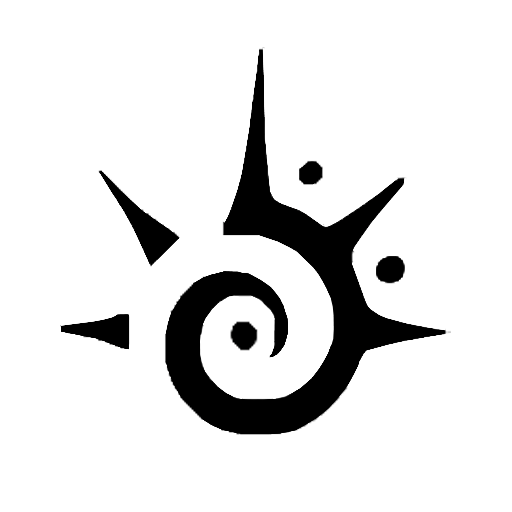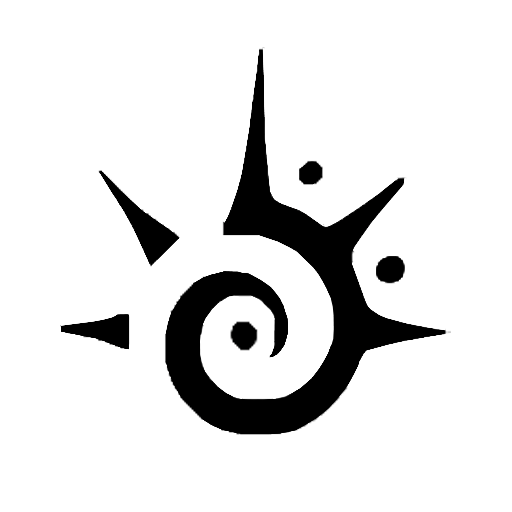Snapchat has become so popular in recent years, especially among students. It offers many nifty tools like making the messages disappear shortly after they’re opened. This is why many are eager to know how to get Snapchat on Chromebook.
In this post, we will talk about how to get Snapchat on Chromebooks even when it’s blocked, which is usually the case at schools.
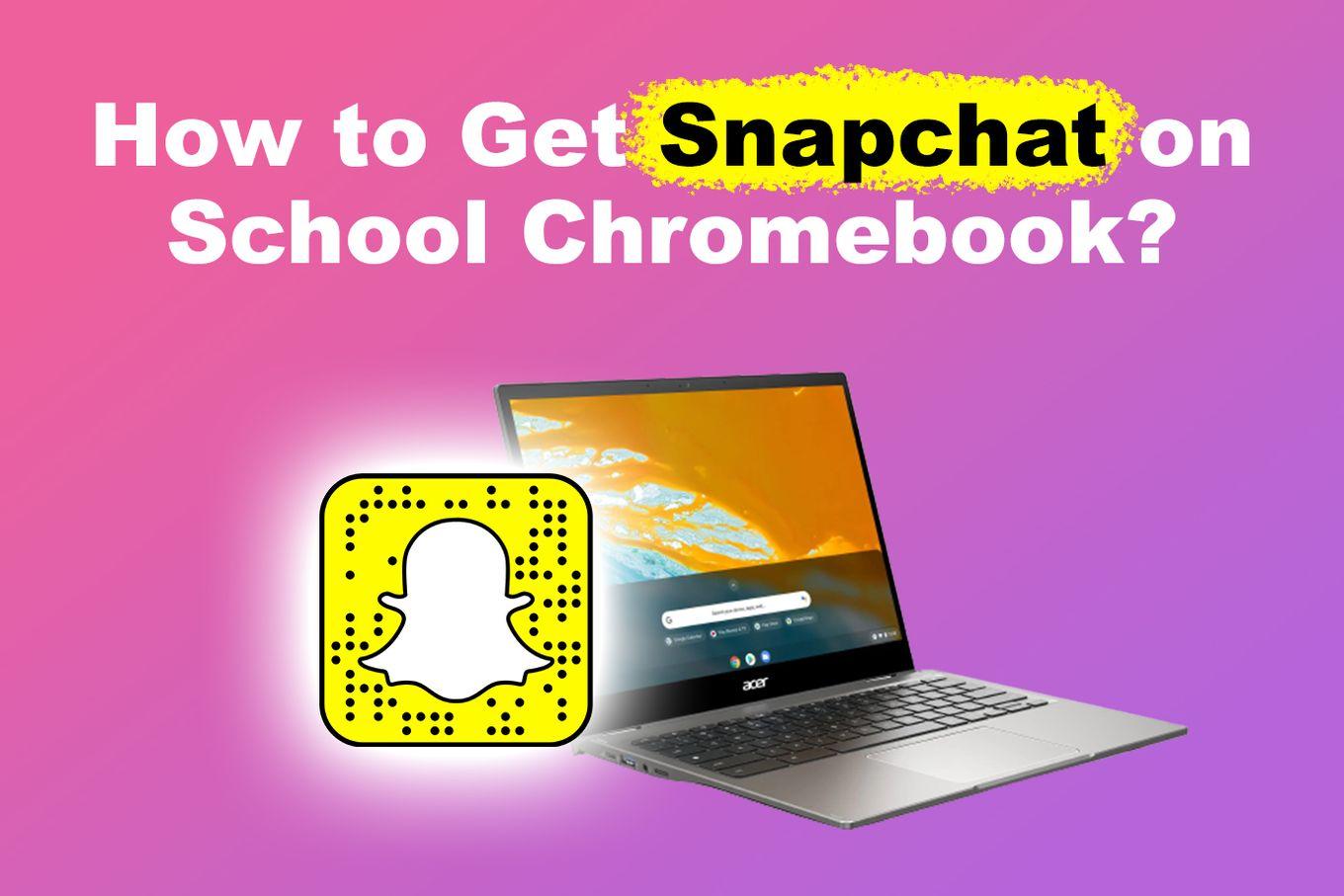
Is It Possible To Get And Run Snapchat On Chromebook?
Yes, it is possible to get and run Snapchat on Chromebook. The process of getting Snapchat on Chromebook is quite accessible since it simply involves downloading it from the Google PlayStore or using the web version. Enabling Google Play support also offers a hassle-free way of getting and using Snapchat on a Chromebook.
Ensuring that your Chromebook is updated goes a long way in making sure that you can easily install Snapchat on your Chromebook.
You will need to check the version of the operating system and update it as needed so that it has the latest features and security patches, allowing you to easily get Snapchat on Chromebook.
How To Get Snapchat On a Chromebook?
Most modern Chromebooks can run Android apps, so you can get SnapChat for Android on Google Play Store and use it directly on your Chromebook.
Here’s how to get Snapchat on Chromebooks:
Step 1: Go To Google Play Store
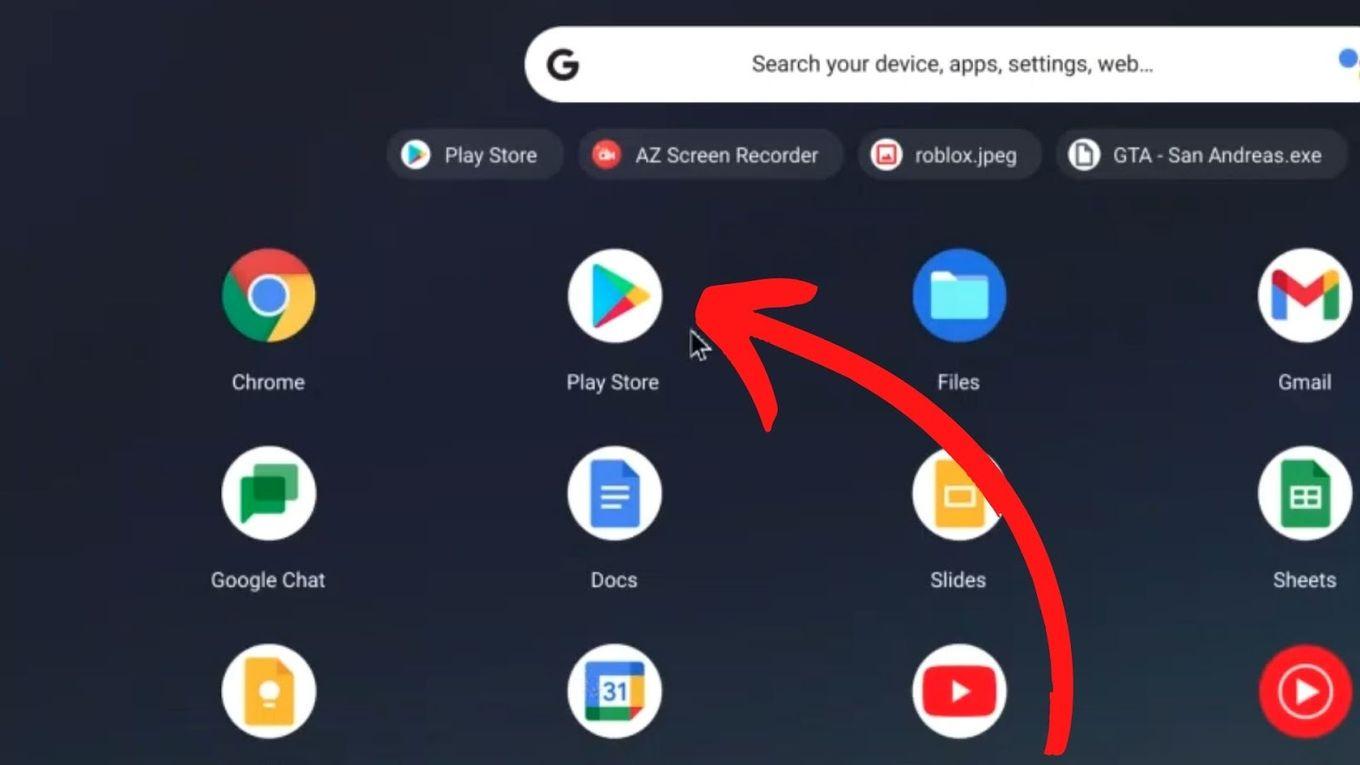
Step 2: Search For Snapchat
Or access this link.
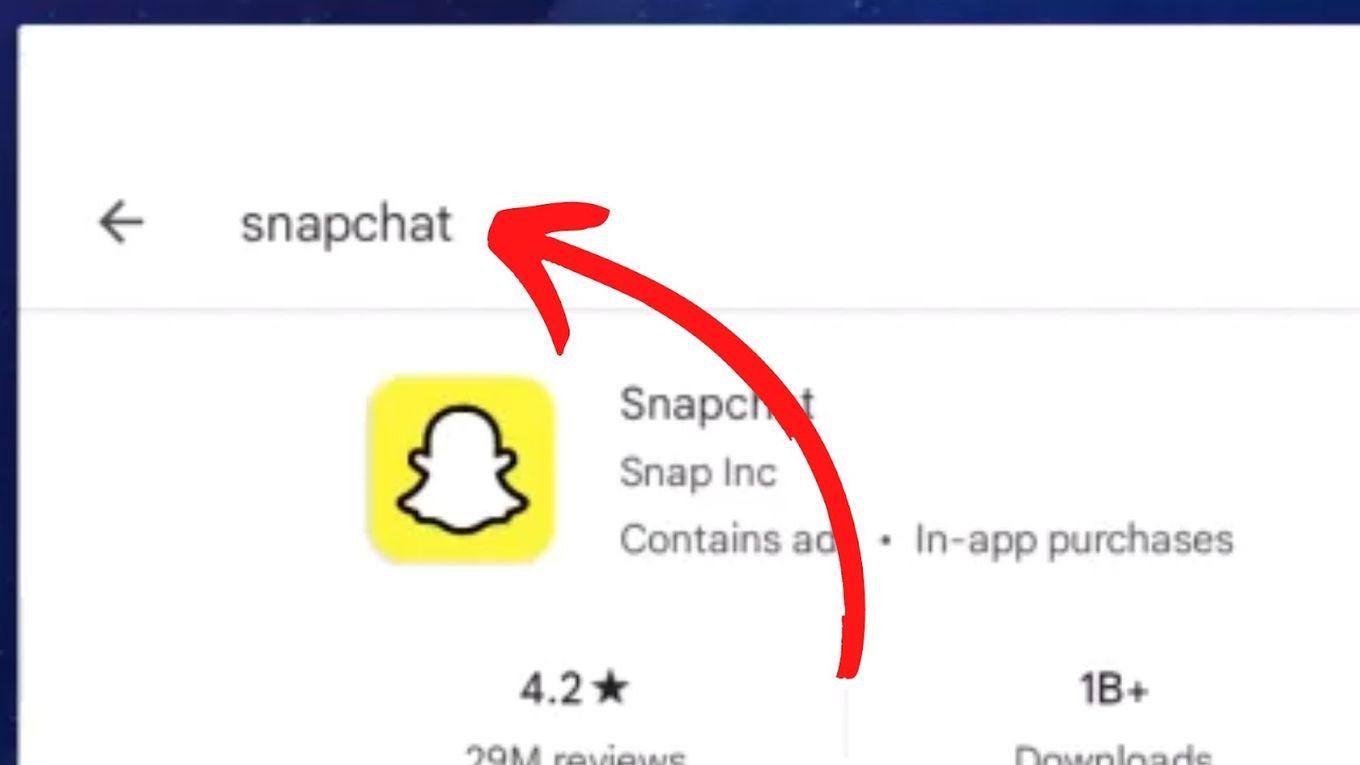
Step 3: Click on “Get” Snapchat
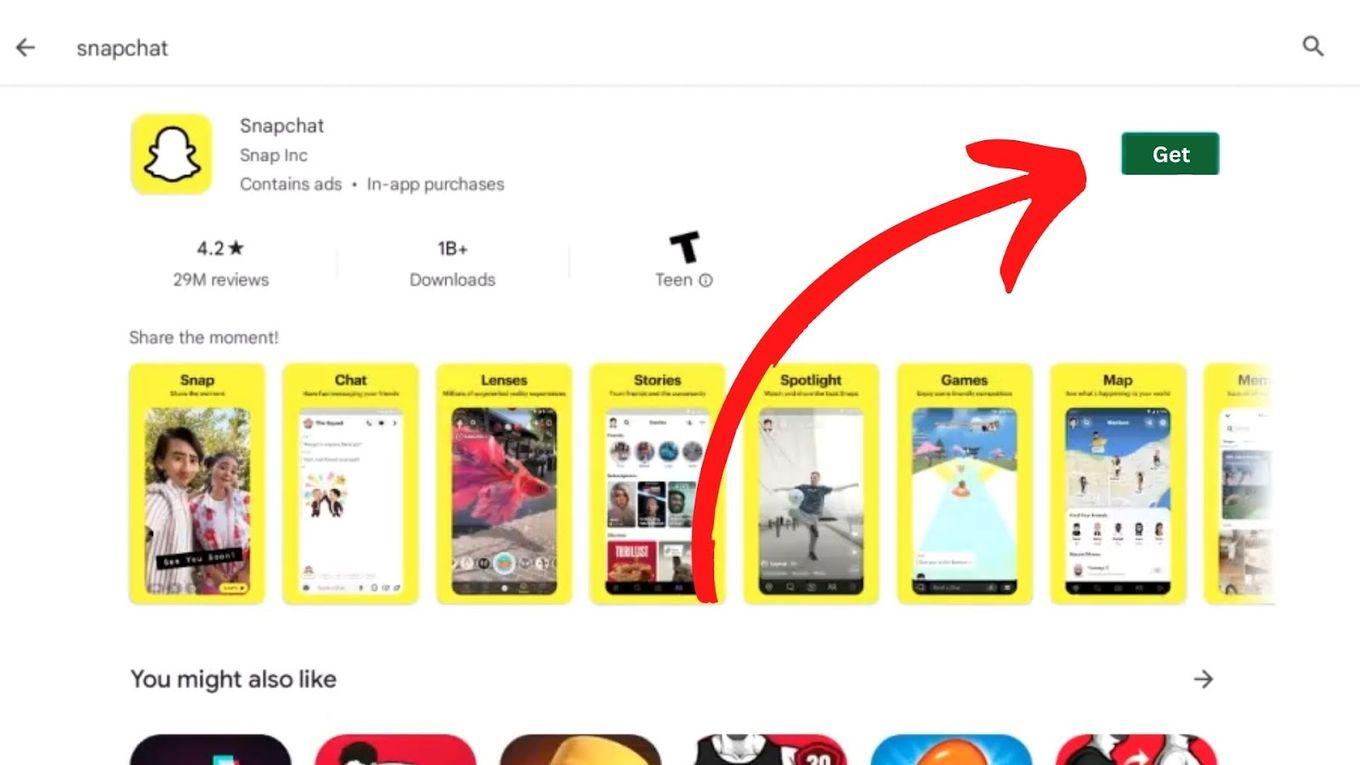
Step 4: Open Snapchat
You can also open the Snapchat app from the app menu
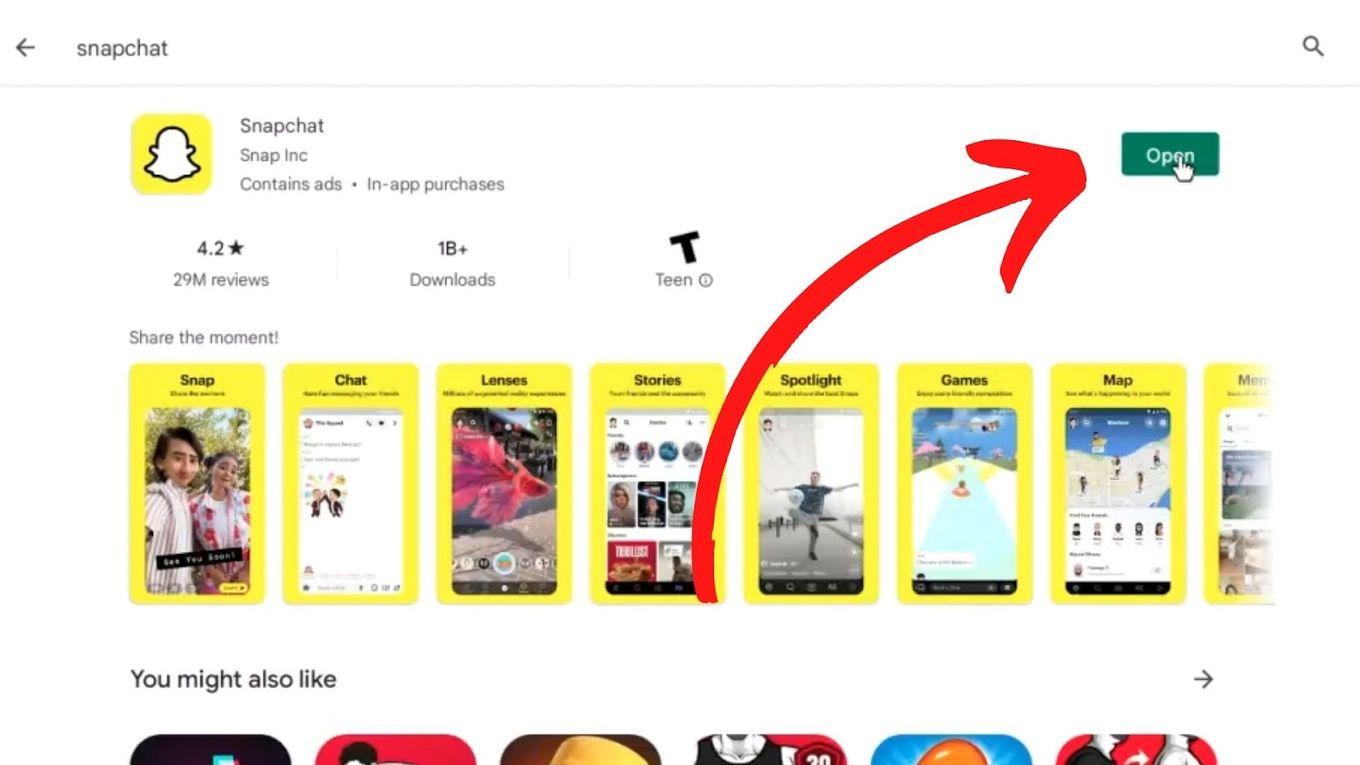
If your Chromebook doesn’t support Android apps, then you can still use SnapChat by using the web version. You can access SnapChat online at web.snapchat.com using your web browser from any computer.
Why Do Schools Block Snapchat?
Most schools and even offices block access to Snapchat to eliminate distractions for their students and employees. Many schools place content restrictions not just on Snapchat but other sites like Netflix, Facebook, and Twitter to help computer users concentrate on their studies.
Blocking Snapchat is also a way for schools to filter potentially offensive or unsafe content for children. Limiting access to certain sites helps schools in ensuring students’ internet safety while using school resources.
However, there is a way to avoid this restriction. Keep reading to know how to get Snapchat on school Chromebooks.
Learn how to jailbreak a Chromebook and unblock it.
How To Get Snapchat On School Chromebook?
Here’s how to get Snapchat on a school Chromebook when blocked using a VPN App:
Step 1. Open The “Google Play Store” App on your Chromebook
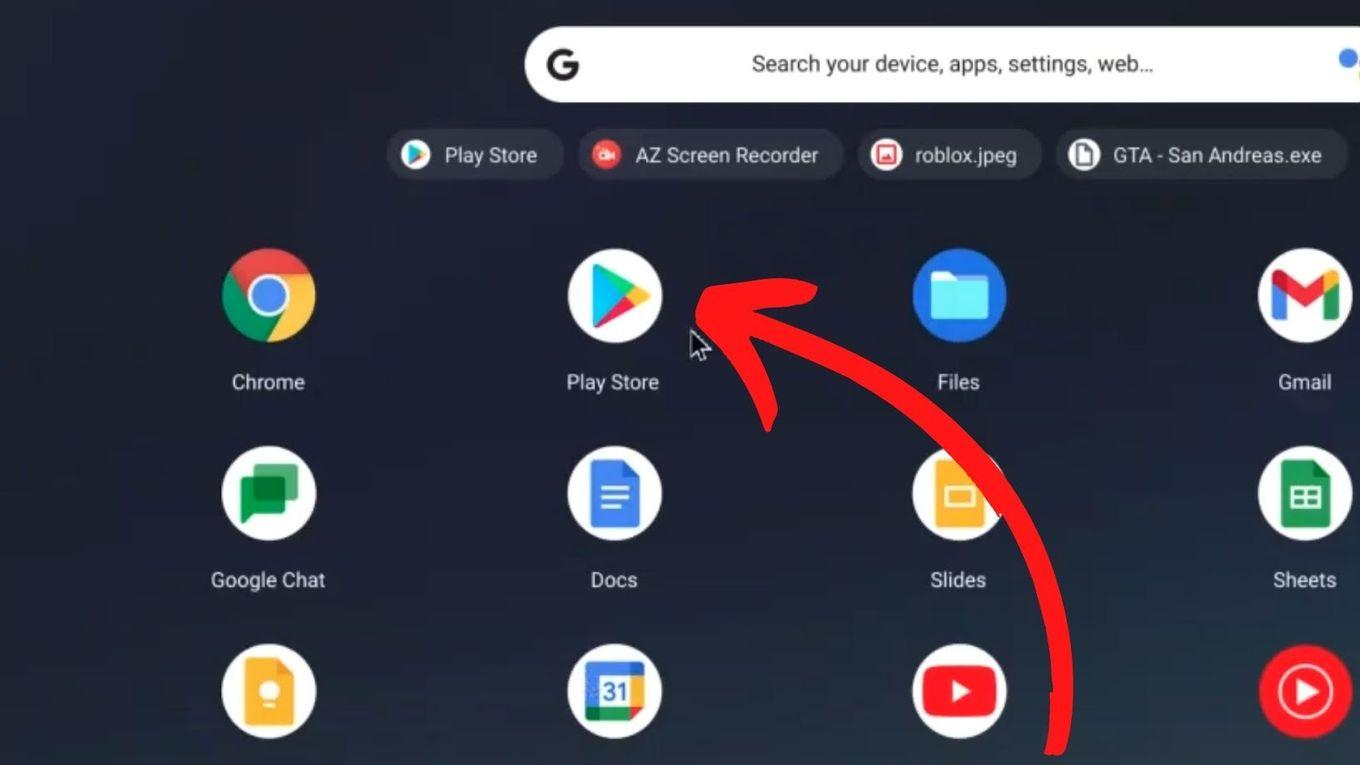
Step 2. Search For “Free VPN”
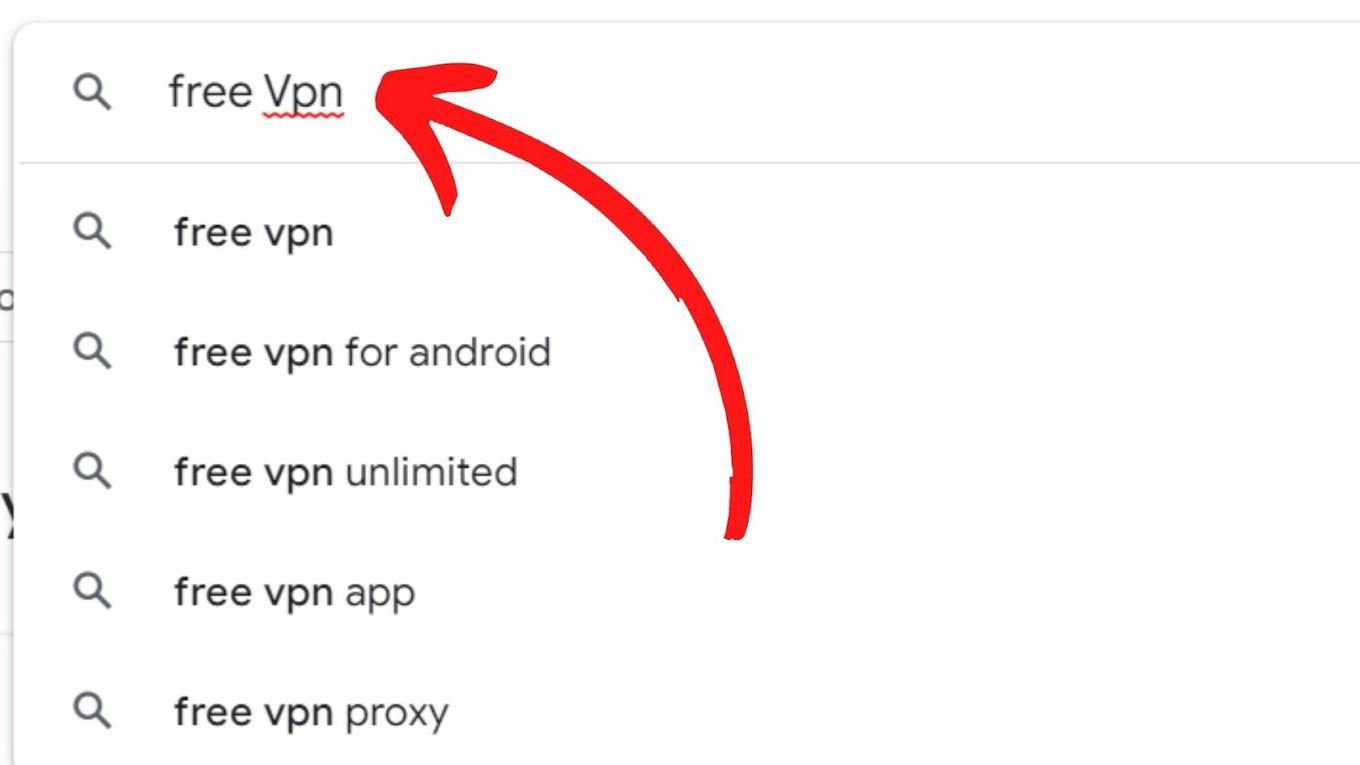
Step 3. Install a “VPN App” On Your Chromebook
You can install VPN apps like Thunder VPN, NordVPN, Hotspot Shield VPN, etc.
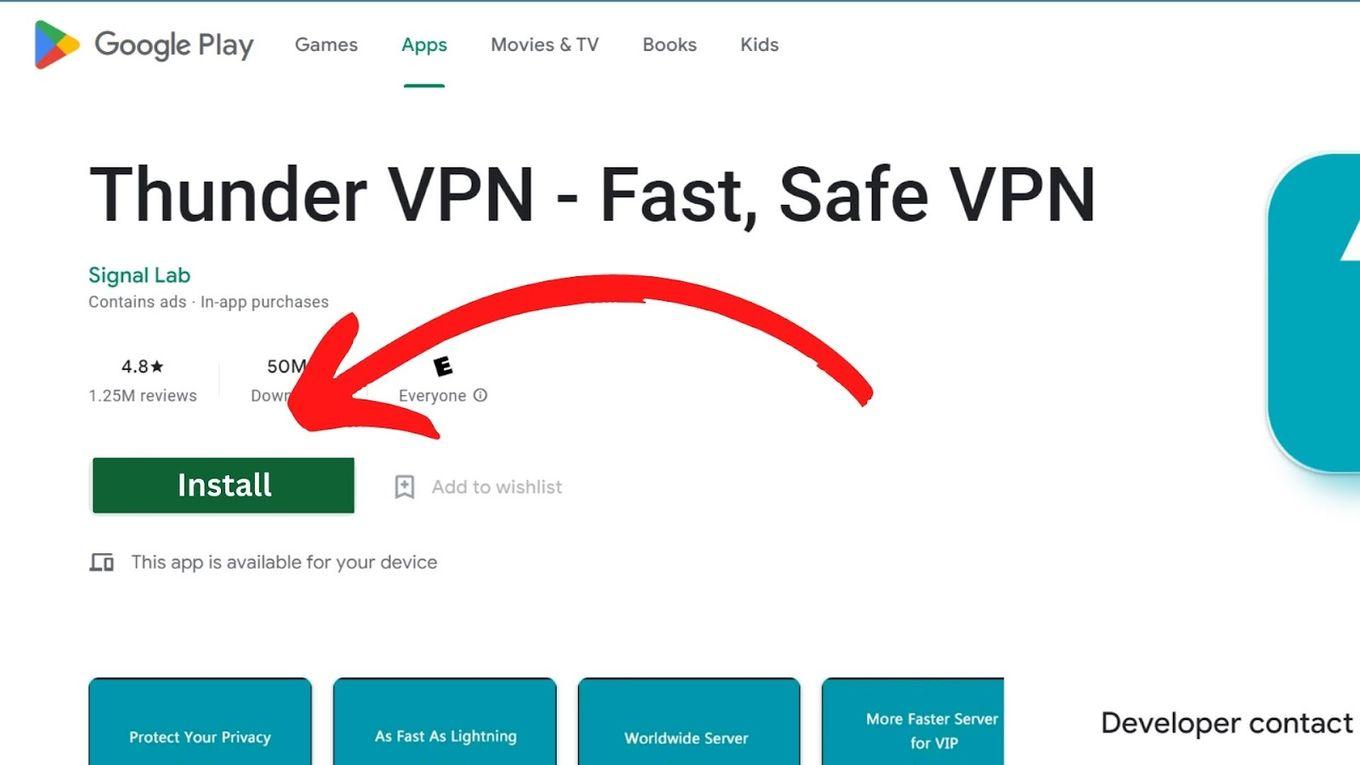
Learn more about how to use a VPN in a school Chromebook.
Step 4. Open The “VPN App” & click “Connect”
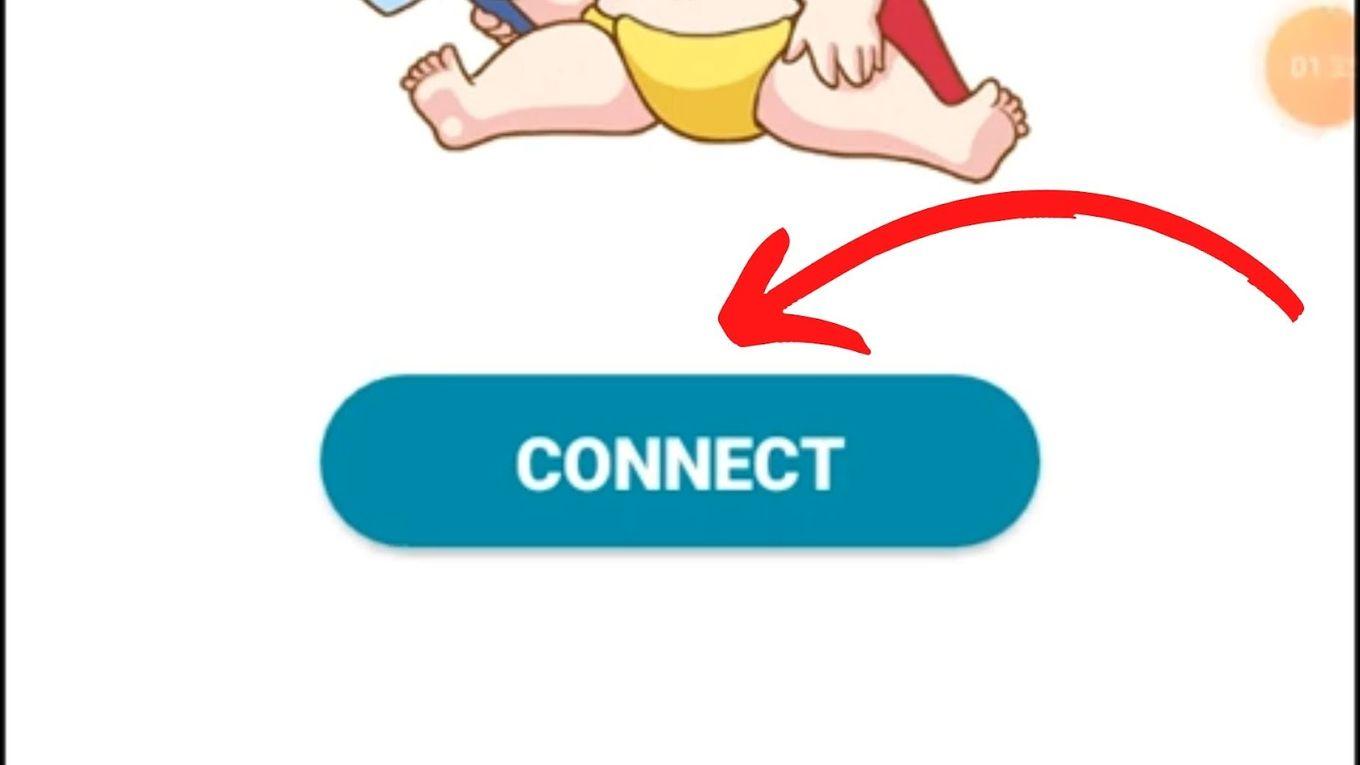
Step 5. Open The “Snapchat” App
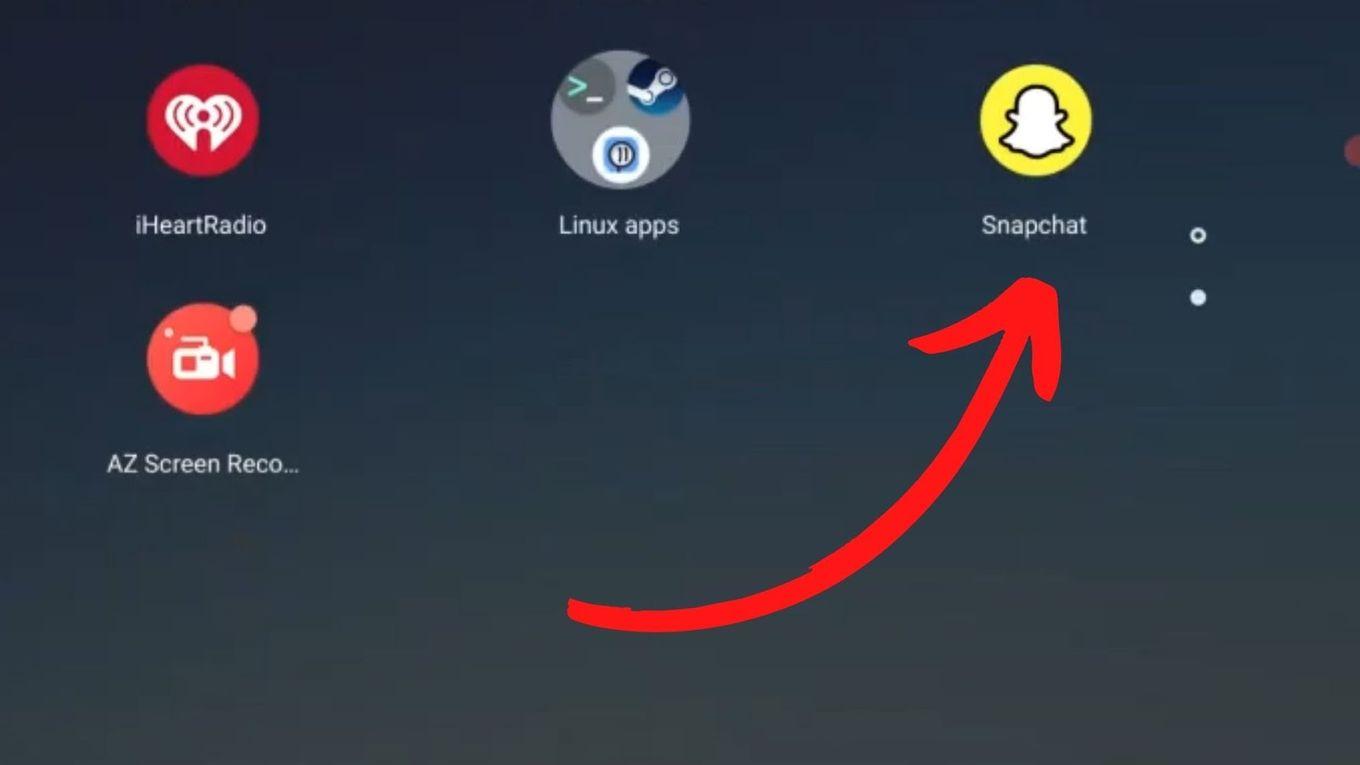
Is There A Snapchat Extension For Chrome?
There is no official Snapchat extension for Chrome. Several apps claim to be legitimate extensions such as Snapchat Mobile View. However, reviewers point out it’s a phishing or spammy program. Some affirm it tracks users’ locations or tries to sell some products before taking them to the Snapchat website.
Another app, the Snap Pixel Helper claims to be another Snapchat extension for Chrome. It promises to let advertisers measure the impact of their ad campaigns.
User reviews, however, are mixed with some saying that this app is full of bugs. But others say it’s very helpful.
Is Snapchat Available On The Web?
Yes, Snapchat is available on a web version. Access web.snapchat.com using Chrome browser to either chat or start a call with Snapchat. However, this website will probably be blocked on your school Chromebook unless you use a VPN or a proxy server.
Snapchat for the web was launched last July 2022 but it was limited to a few countries, namely, the United States, Canada, the United Kingdom, and New Zealand.
By September 2022, users worldwide can finally access Snapchat on the web.
Getting Snapchat On Chromebook Is No Rocket Science
The steps for getting Snapchat on Chromebook are fairly easy. All it takes is to get the app from the Google Play Store and install it.
The process of getting Snapchat on the school Chromebook that has blocked the app may be a bit more complicated but not impossible with the right tools.
Related Articles
- Lightroom on Chromebook
- How To Scroll Down on a Chromebook
- How To Eject USB on a Chromebook
- How to Use Hotspot for Chromebook
- How To Use Chromebook as a Monitor?